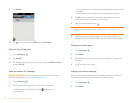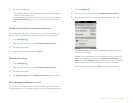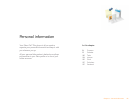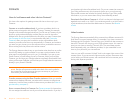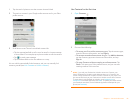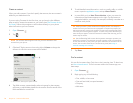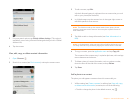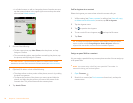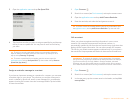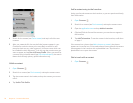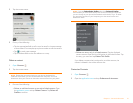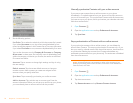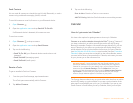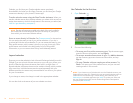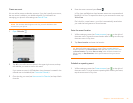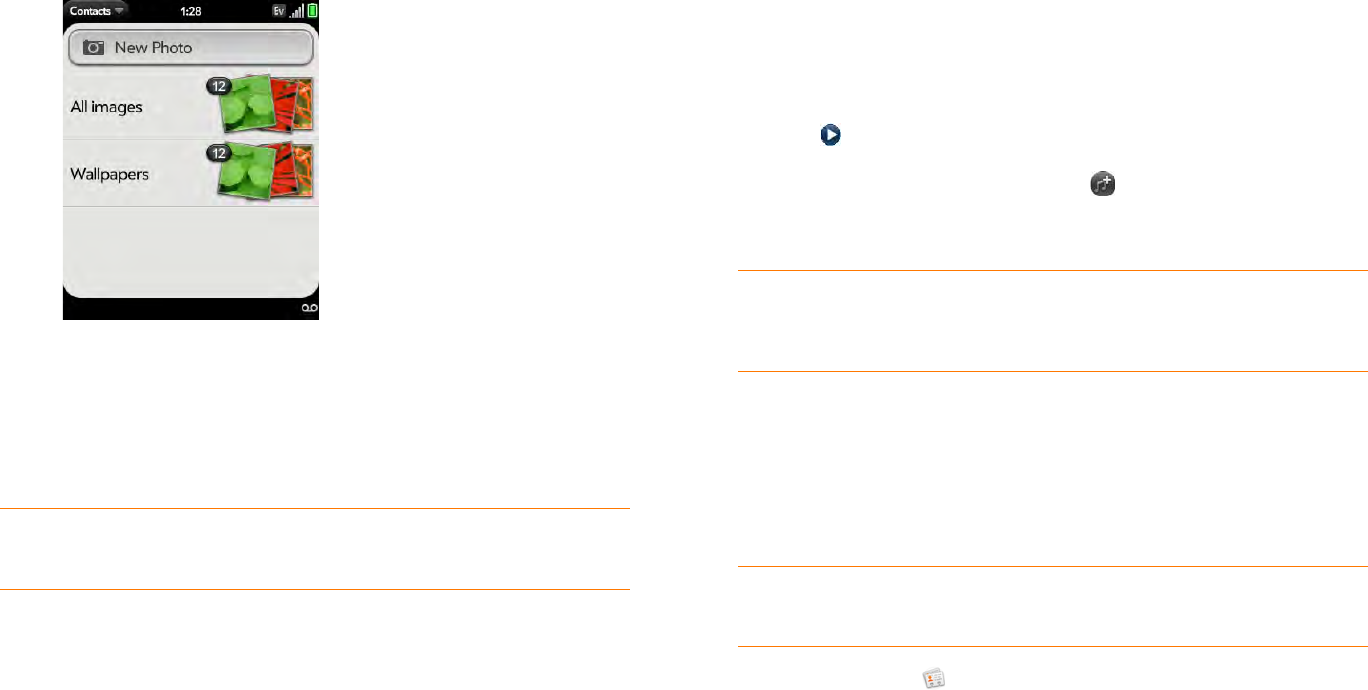
88 Chapter 6 : Personal information
• In a linked contact, to add or change the photo of another account,
tap the account button in the upper-right corner and tap the other
account (see Linked contacts).
2 Do one of the following:
• To take a new photo, tap New Photo, take the picture, and tap
Assign to Contact.
• To use an existing photo, tap the album containing the picture, tap
the picture, and tap Assign to Contact.
3 (Optional) Do either or both of the following:
• To enlarge a face or other portion of the picture, zoom in by making
the pinch-out gesture.
• To capture the portion of the picture you want, tap and hold the
picture, and then drag the portion you want to the center of the
onscreen box. This portion becomes the contact photo.
4 Ta p Attach Photo.
Add a ringtone to a contact
Select the ringtone you want to hear when this contact calls you.
1 While creating (see Create a contact) or editing (see View, edit, copy,
or delete contact information) a contact, tap Set a ringtone.
2 Tap the ringtone name.
3 Tap to preview the ringtone.
4 To use a music file as a ringtone, tap and tap the file name.
5 Ta p Done.
Assign a speed dial to a contact
You can assign a speed dial to any contact phone number. You can assign up
to 26 speed dials.
NOTE You cannot assign 1 (the E key) as a speed dial. The number 1 is
reserved for dialing your voicemail system.
1 Open Contacts .
2 Search for a contact (see Find a contact to learn how), and tap the
contact name.
DID YOU KNOW? If you see a stack of photos in a contact, with a number
attached to the stack, that's because it's a linked contact (see Linked contacts).
TIP To change the ringtone for a contact, while creating or editing a contact,
tap the ringtone and tap Change Ringtone. Delete Ringtone deletes the
ringtone from the contact, not from the list of available ringtones.