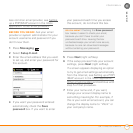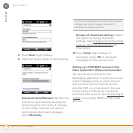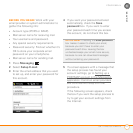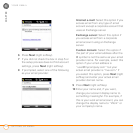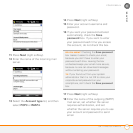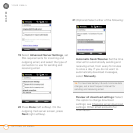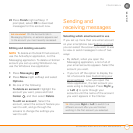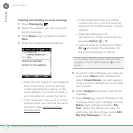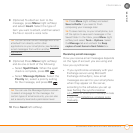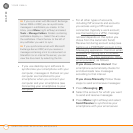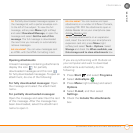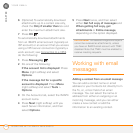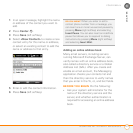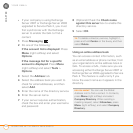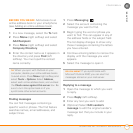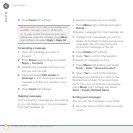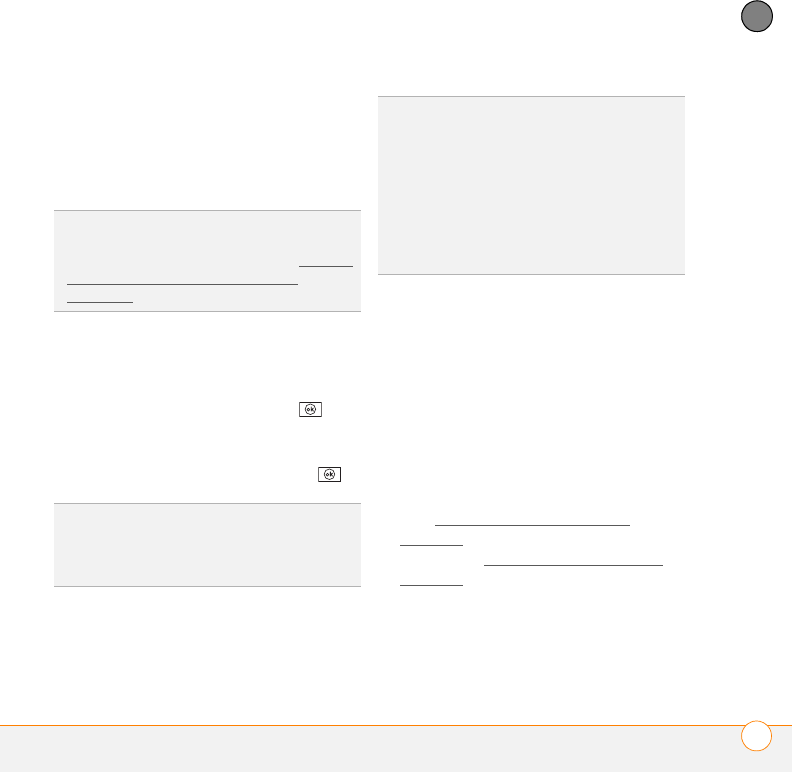
YOUR EMAIL
SENDING AND RECEIVING MESSAGES
117
6
CHAPTER
8 (Optional) To attach an item to the
message, press Menu (right softkey)
and select Insert. Select the type of
item you want to attach, and then select
the file or record a voice note.
9 (Optional) Press Menu (right softkey)
and do one or both of the following:
• Select Spell Check. When the spell
check is complete, press OK .
• Select Message Options. Select the
Priority list, select a priority setting
for the message, and press OK .
10 Press Send (left softkey).
Receiving email messages
How you receive email messages depends
on the type of account you are using and
how you synchronize:
• If you synchronize wirelessly with your
Exchange server using Microsoft
Exchange ActiveSync, new email
messages are sent to your smartphone
when they appear on the server,
according to the schedule you set up
(see Setting the
synchronization
schedule), or when you manually initiate
a sync (see Initiating a wireless sync
manually.
TIP
You can send an email message with a file
attached from directly within other
applications on your smartphone; see Sending
email messages from within another
application
TIP
You can use the Message Options screen
to select a language for the message. For
certain types of email accounts, you can also
set a security level and a permission level.
TIP
Press Menu (right softkey) and select
Save to Drafts if you need to finish
composing your message later.
TIP
To save memory on your smartphone, turn
off the option to save sent messages in the
Saved folder. In the Inbox, press Menu (right
softkey) and select To o l s > Options. Select
the Message tab and uncheck the Keep
copies of sent items in Sent folder box.