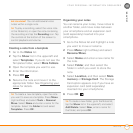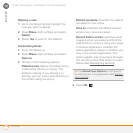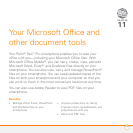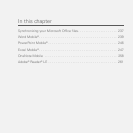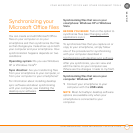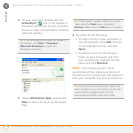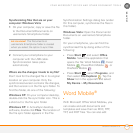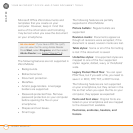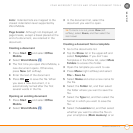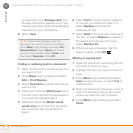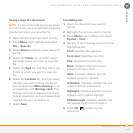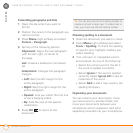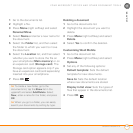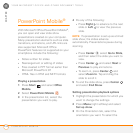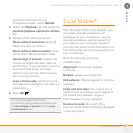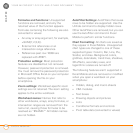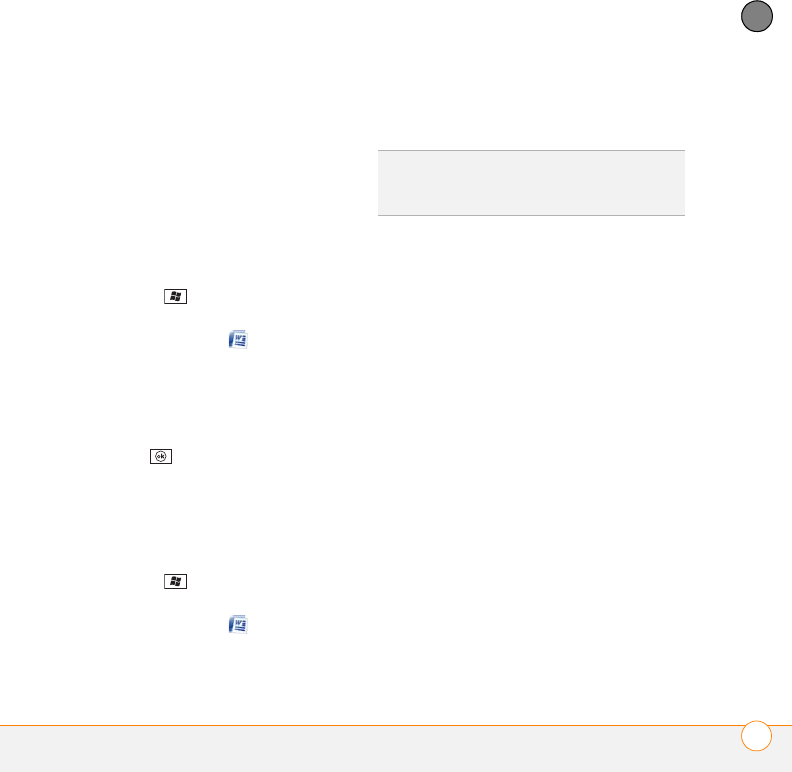
YOUR MICROSOFT OFFICE AND OTHER DOCUMENT TOOLS
WORD MOBILE
®
241
11
CHAPTER
Lists: Indented lists are mapped to the
closest indentation level supported by
Word Mobile.
Page breaks: Although not displayed, all
page breaks, except a break placed at the
end of a document, are retained in the
document.
Creating a document
1 Press Start and select Office
Mobile.
2 Select Word Mobile .
3 The first time you open Word Mobile, a
new document opens. Otherwise,
press New (left softkey).
4 Enter the text of the document.
5 Press OK to save the file. When
you save a new document, it is
automatically named after the first
several words in the file.
Opening an existing document
1 Press Start and select Office
Mobile.
2 Select Word Mobile .
3 In the document list, select the
document you want to open.
Creating a document from a template
1 Go to the documents list.
2 Tap the Show list in the upper-left and
select Te mp la t es . If you don’t see
Templates in the Show list, select More
Folders to access this folder.
3 Open the template you want to use.
4 Press Menu (right softkey) and select
File > Save As.
5 Select Name and enter a new name for
the file.
6 Select the Folder list, and then select
the folder where you want to save the
file.
7 Select the Ty p e list, and then select the
format in which you want to save the
file.
8 Select the Location list, and then select
whether you want to store the file on
your smartphone (Main memory) or on
TIP
To zoom in or out, press View (left
softkey), select Zoom, and then select the
zoom level.