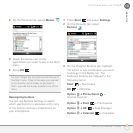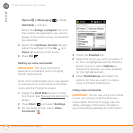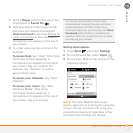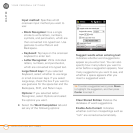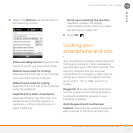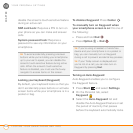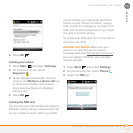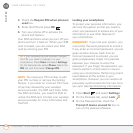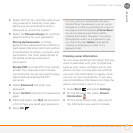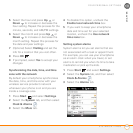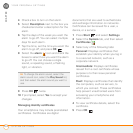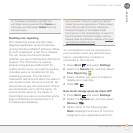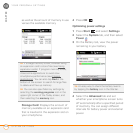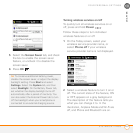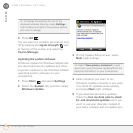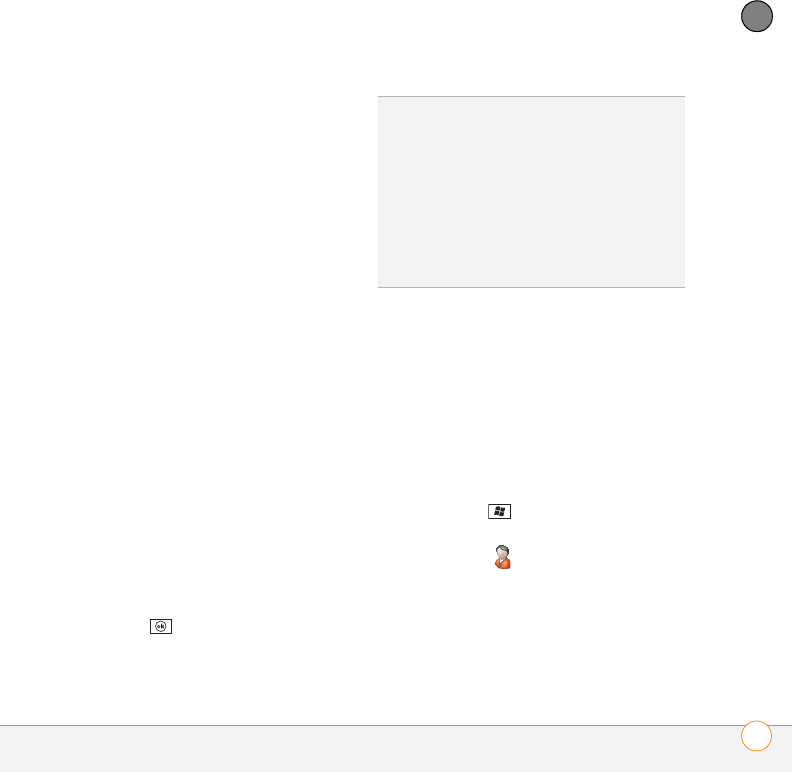
YOUR PERSONAL SETTINGS
LOCKING YOUR SMARTPHONE AND INFO
301
13
CHAPTER
4 Select the first list, and then select how
long a period of inactivity must pass
before you are prompted to enter a
password to unlock the system.
5 Select the Password type list, and then
select a format for your password:
Strong alphanumeric: A strong
alphanumeric password must contain at
least seven characters and must contain
a combination of letters, numerals, and
punctuation. You must press Option or
Alt before entering numerals or
punctuation.
Simple PIN: A simple PIN must contain
at least four characters and includes
numerals only. You do not need to press
Option before entering the PIN
numerals.
6 Select Password and enter your
password.
7 Select Confirm and enter the password
again.
8 (Optional) Select the Hint tab and enter
a hint to help you recall your password.
9 Press OK .
Entering owner information
You can enter personal information that you
want to associate with your smartphone,
such as your name, company name, and
phone number. You can also set whether
you want this information to appear when
you turn on your smartphone. If you lose
your smartphone, this feature can help the
person who finds it return it to you.
1 Press Start and select Settings.
2 On the Personal tab, select Owner
Information .
3 On the Identification tab, enter any of
the information you want to include.
TIP
If you lock your smartphone and use a
Simple PIN as the password, you can dial an
emergency number by entering the number in
the password field and pressing Phone/Send.
You do not need to press Option before
entering the number. However, if you select
Strong alphanumeric as the password type,
you must first press Option twice before
entering an emergency number in the
password field.