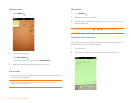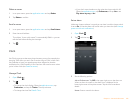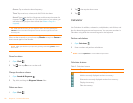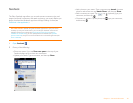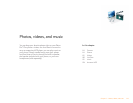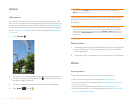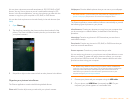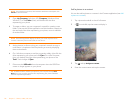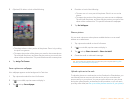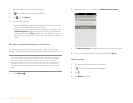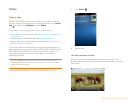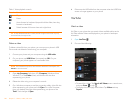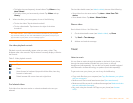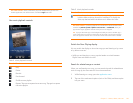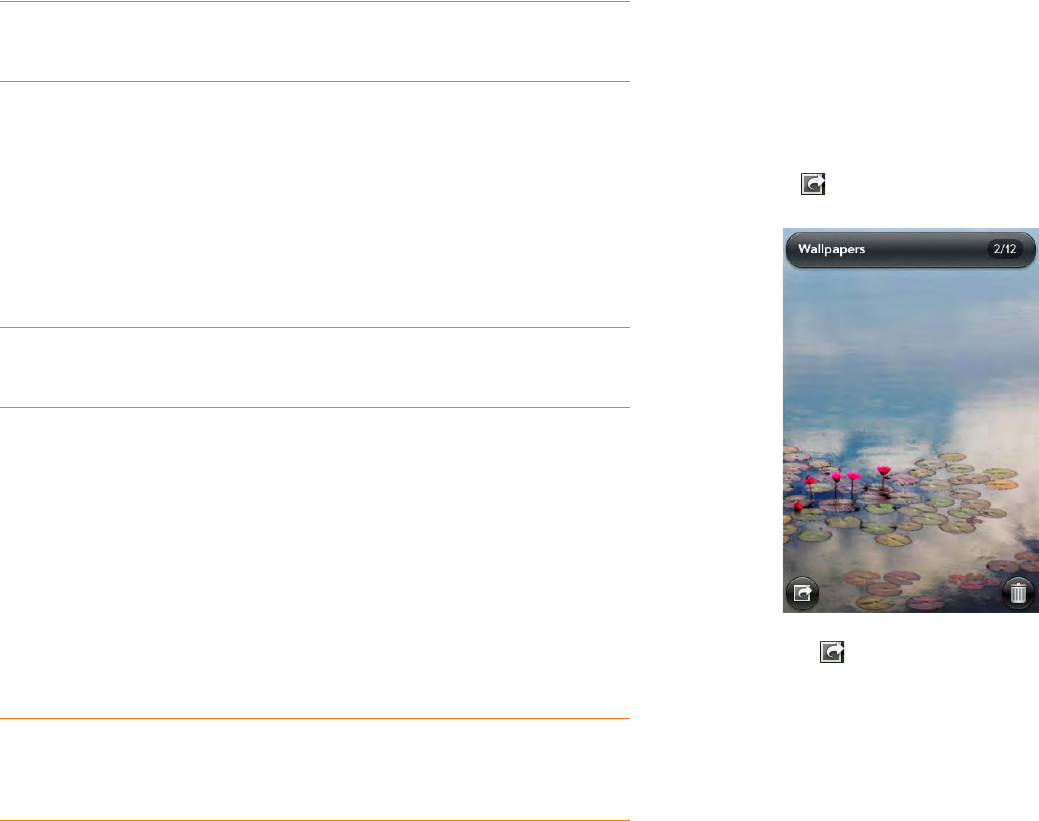
116 Chapter 7 : Photos, videos, and music
NOTE On a Windows computer, if the Found New Hardware wizard opens, click
Cancel to close the wizard.
3 Open My Computer (Windows XP), Computer (Windows Vista/
Windows 7), or the Finder (Mac), and double-click the drive
representing your phone.
4 To create an album, use your computer’s controls for creating a new
folder. To be sure the Photos application can find the album, create it at
the root level of the drive representing your phone, not as a subfolder
of another folder.
NOTE The Photos application displays an album you create only if the album
contains at least one picture in JPG, BMP, or PNG format.
5 Assign pictures to albums using your computer’s controls to copy or
move items. It is easiest to find the pictures you want by displaying
them as thumbnails.
6 On a Windows computer, to end the connection safely, right-click the
drive representing your phone and click Eject. On a Mac computer,
from your desktop, drag the drive representing your phone to the
Tras h. Trash changes to Eject.
7 Disconnect the USB cable from the computer when the USB Drive
screen no longer appears on your phone.
Add a picture to a contact
You can also add a picture to a contact in the Contacts application (see Add
a photo to a contact).
1 Tap a picture thumbnail to view it full-screen.
2 If is not visible, tap the screen to display it.
3 Tap an d tap Assign to contact.
4 Enter the contact name and tap the contact.
TIP To delete an album, connect your phone to your computer and tap USB
Drive. From your computer, open the drive representing your phone and delete
the folder representing the album.