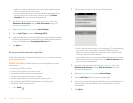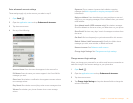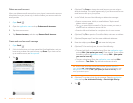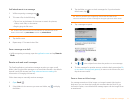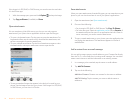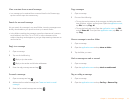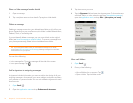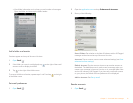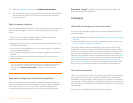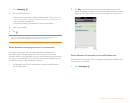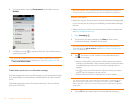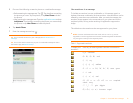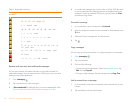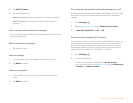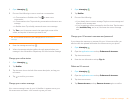76 Chapter 5 : Email and other messages
2 Open the application menu and tap Preferences & Accounts.
3 Tap and hold the account name, wait for the visual cue, and then drag
the account up or down. This changes the order of the accounts in
Account List view.
Reply to meeting invitations
You can receive meeting invitations on your phone in the same way that you
receive email messages. You cannot create meeting invitations on your
phone.
• Tap whether to accept, tentatively accept, or decline an invitation.
Here are the key features of meeting invitations:
• Meeting invitations appear on your phone in the Email application, not in
the Calendar application.
• From within the Email application, you can accept, decline, or tentatively
accept a meeting invitation.
• If you accept or tentatively accept an invitation, it appears as an event in
Calendar.
• You can reply to and forward meeting invitations in the same way as
email messages.
Send email messages from within another application
Look in the application menu to see if an application supports sending an
item as an attachment to an email message. This menu item is available in
the Contacts, Photos, Doc View, PDF View, and Memos applications,
among others. Depending on the app, the menu item might be named
Share, Send, or Email. For details, look in this guide for the section that
documents the specific application.
Messaging
What kinds of messages can I send and receive?
You can use the Messaging application to send and receive the following
types of messages:
• Text and multimedia messages (see Create and send a text or multimedia
message)
• Instant messages for an IM account you already have set up online (see
Set up an instant messaging (IM) account)
The Synergy feature enables the Messaging app to gather all your text,
multimedia, and instant messages to and from the same contact or phone
number into a single conversation (sometimes called a thread). So you can
see your entire message history with a person regardless of the different
methods you happened to use to communicate with that person (see Work
with conversations). You can even switch from account to account without
losing the thread of your conversation (see Switch between messaging
accounts in a conversation)—just pick the messaging account that's most
likely to keep you in unbroken contact with the person you're talking to.
Work with conversations
When you exchange more than one message with a person, the messages
are grouped into a conversation. A single conversation can contain text,
multimedia, and IM messages. When you start or continue a conversation,
the upper part of Conversation view displays all messages you’ve exchanged
with this person, and the bottom part provides the area where you type your
next message.
You can carry on multiple conversations at the same time.
TIP If you receive an updated meeting invitation, you can again choose to accept,
decline, or tentatively accept. If you receive a meeting cancellation, open the
message and tap Remove From Calendar to delete the meeting from your
calendar.