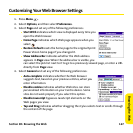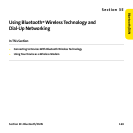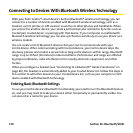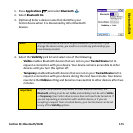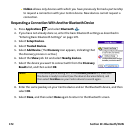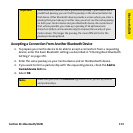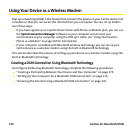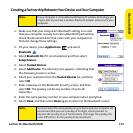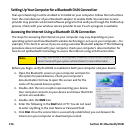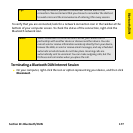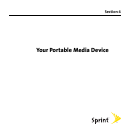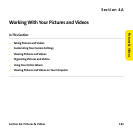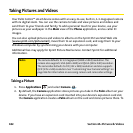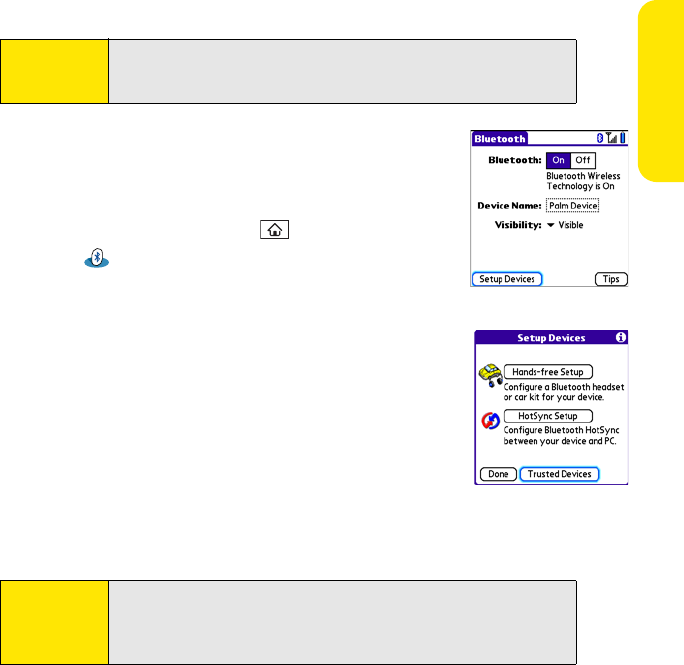
Section 3E: Bluetooth/DUN 175
Bluetooth/DUN
Creating a Partnership Between Your Device and Your Computer
1. Make sure that your computer’s Bluetooth setting is on and
that your computer is ready to create a Bluetooth partnership.
Check the documentation that came with your computer to
find and change these settings.
2. On your device, press Applications and select
Bluetooth .
3. Select Bluetooth On if it is not selected, and then select
Setup Devices.
4. Select Trusted Devices.
5. Select Add Device. The discovery icon appears, indicating that
the discovery process is active.
6. Select your computer from the Trusted Devices list, and then
select OK.
7. Enter a passkey on the Bluetooth Security screen, and then
select OK. The passkey can be any number of up to 16
characters.
8. Enter the same passkey number on your computer when prompted.
9. Select Done, and then select Done again to return to the Bluetooth screen.
Note:
If your computer is not enabled with Bluetooth wireless technology, you
may be able to purchase a wireless Bluetooth adapter accessory for your
computer.
Note:
You must enter the same passkey on your device and your computer. We
recommend that you use a passkey of 16 digits, where possible, to
improve the security of your Centro device. The longer the passkey, the
more difficult it is for the passkey to be deciphered.