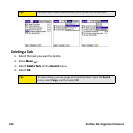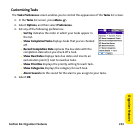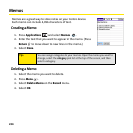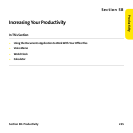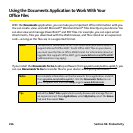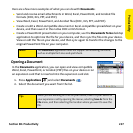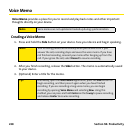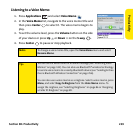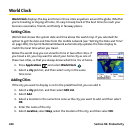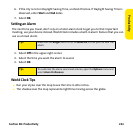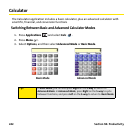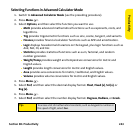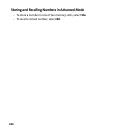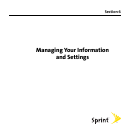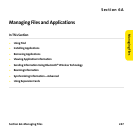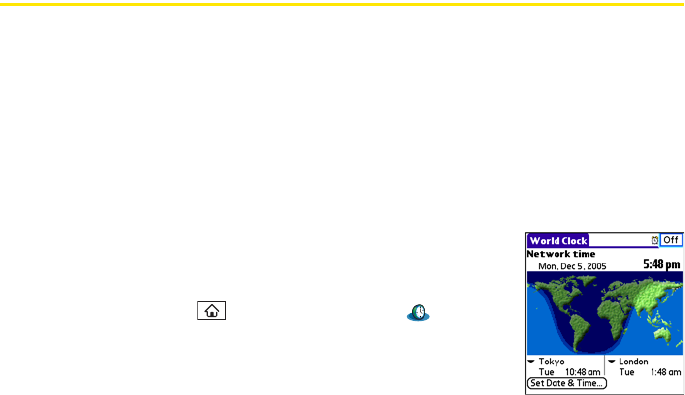
240 Section 5B: Productivity
World Clock
World Clock displays the day and time in three cities anywhere around the globe. Whether
you’re traveling or staying at home, it’s easy to keep track ofthe best times to reach your
business associates, friends, and family in faraway places.
Setting Cities
World Clock shows the system date and time above the world map. If you selected the
option to get the date and time from the mobile network (see “Setting the Date and Time”
on page 285), the Sprint National Network automatically updates the time display to
match the local time when you travel.
Below the world map you can view the time in two other cities. If
you travel a lot, you may want to select your home city as one of
these two cities, so that you always know what time it is at home.
1. Press Applications and select World Clock .
2. Select a city pick list, and then select a city in the same
time zone.
Adding Cities
If the city you want to display is not in the predefined list, you can add it.
1. Select a city pick list, and then select Edit List.
2. Select Add.
3. Select a location in the same time zone as the city you want to add, and then select
OK.
4. Enter the name of the city.
5. Select Location, select Map, select the location of the city, and then select OK.