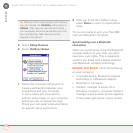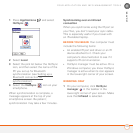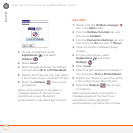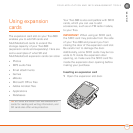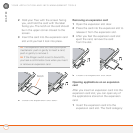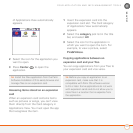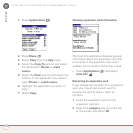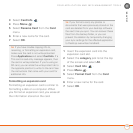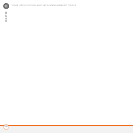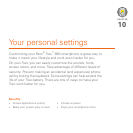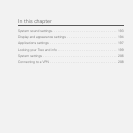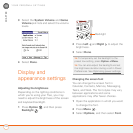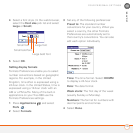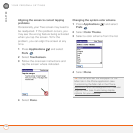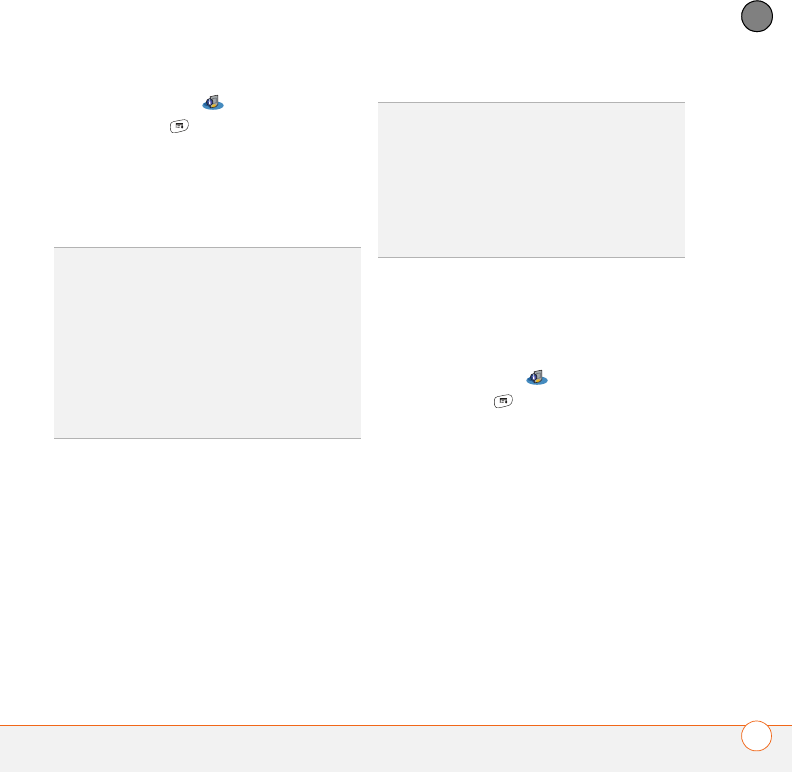
YOUR APPLICATION AND INFO MANAGEMENT TOOLS
189
9
CHAPTER
3 Select Card Info .
4 Press Menu .
5 Select Rename Card from the Card
menu.
6 Enter a new name for the card.
7 Select OK.
Formatting an expansion card
Formatting an expansion card is similar to
formatting a disk on a computer. When
you format an expansion card, you erase all
the information stored on the card.
1 Insert the expansion card into the
expansion card slot.
2 Select the category pick list at the top
of the screen and select All.
3 Select Card Info .
4 Press Menu .
5 Select Format Card from the Card
menu.
6 Enter a new name for the card.
7 Select OK.
TIP
If you have trouble copying info to,
renaming, or formatting an expansion card,
make sure the card is not write-protected.
Press Applications and select Card Info. If a
This card is read-only message appears, then
the card is write-protected. If you’re using an
SD card, you can slide the write-protect tab to
the opposite position to write to the card. See
the instructions that came with your card for
additional info.
TIP
If you format a card, any photos or
documents that were previously stored on the
card are deleted from your desktop software
the next time you sync. You can recover these
files from the backup folder, or you can
prevent the deletion by temporarily changing
your sync settings for the affected application
to Desktop overwrites handheld.