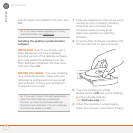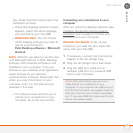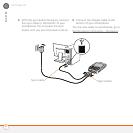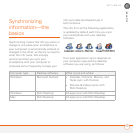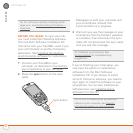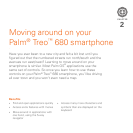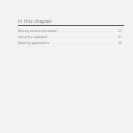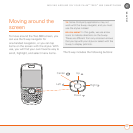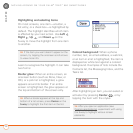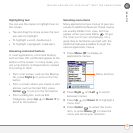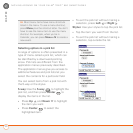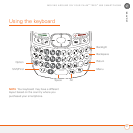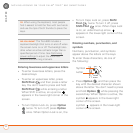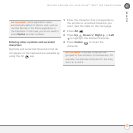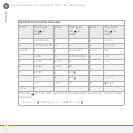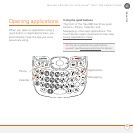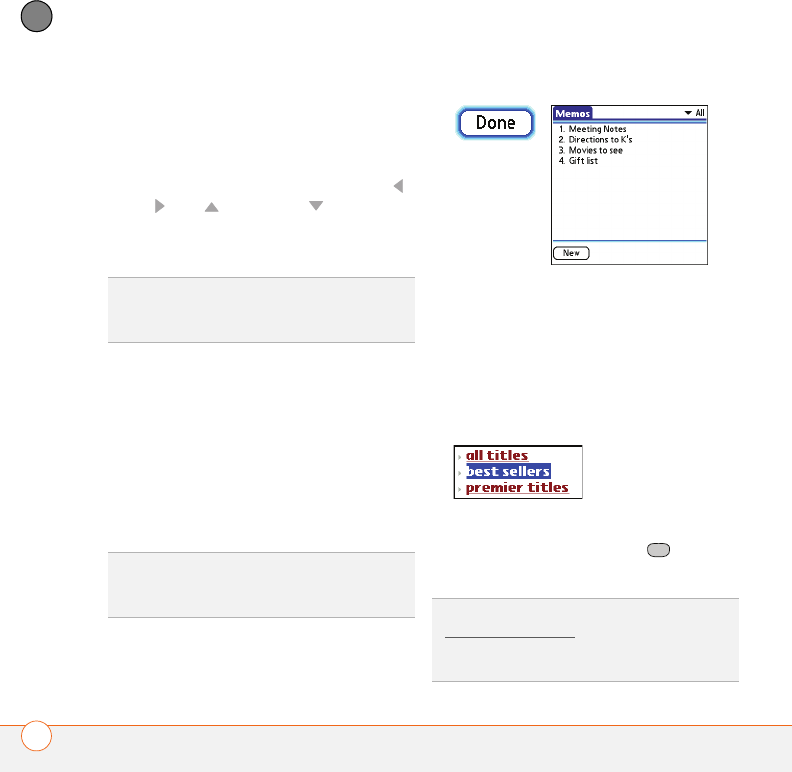
MOVING AROUND ON YOUR PALM
®
TREO
™
680 SMARTPHONE
28
2
CHAPTER
Highlighting and selecting items
On most screens, one item—a button, a
list entry, or a check box—is highlighted by
default. The highlight identifies which item
is affected by your next action. Use Left ,
Right , Up , and Down on the
5-way to move the highlight from one item
to another.
Learn to recognize the highlight. It can take
two forms:
Border glow: When an entire screen, an
onscreen button (such as Done, New, or
OK), or a pick list is highlighted, a glow
appears around its border. If an entire
screen is highlighted, the glow appears at
the top and bottom of the screen only.
Colored background: When a phone
number, text, an email address, a web link,
or an item in a list is highlighted, the item is
displayed as white text against a colored
background. Examples of lists include the
Contacts list, the Messaging Inbox, and the
Tasks list.
After highlighting an item, you can select or
activate it by pressing Center , or by
tapping the item with the stylus.
TIP
If the item you want doesn’t appear on the
screen, try tapping the onscreen scroll arrows
to view more info.
TIP
When a border appears at the top and
bottom of a list screen, press Center on the
5-way to highlight the first item in the list.
TIP
After you open an application (see
Opening applications
), experiment with using
the 5-way to highlight various screen
elements.