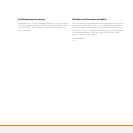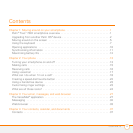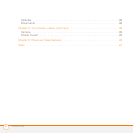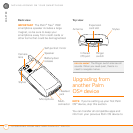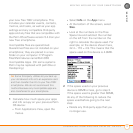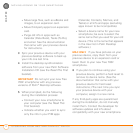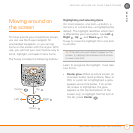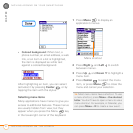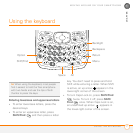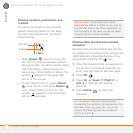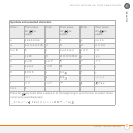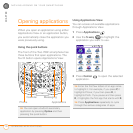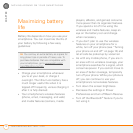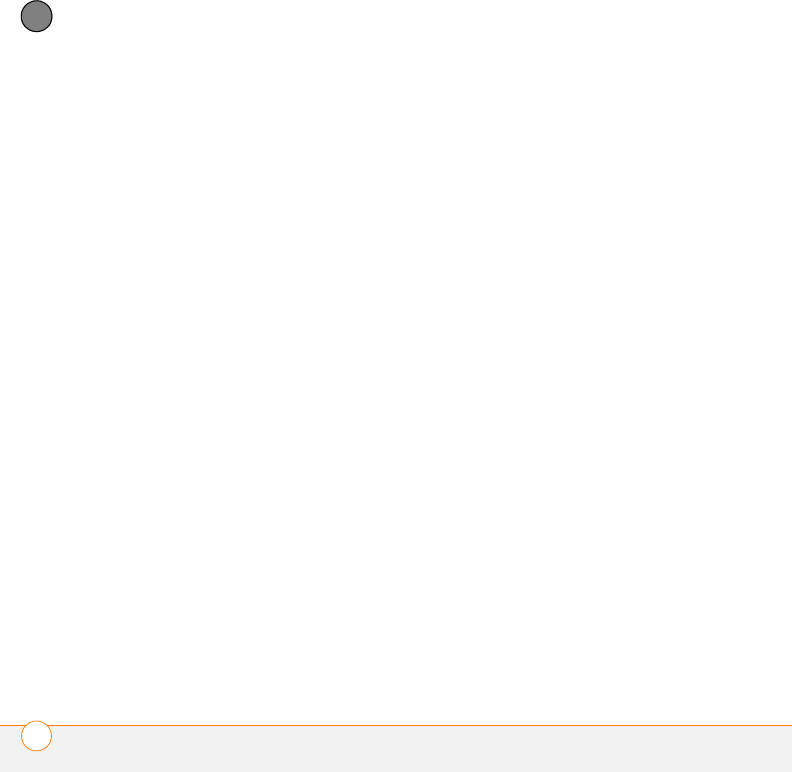
MOVING AROUND ON YOUR SMARTPHONE
UPGRADING FROM ANOTHER PALM OS
®
DEVICE
4
1
CHAPTER
• Move large files, such as eBooks and
images, to an expansion card.
• Move third-party apps to an expansion
card.
• Purge old info in apps such as
Calendar (Date Book), Tasks (To Do),
and email. See the documentation
that came with your previous device
for instructions.
3 Sync your previous device with your
previous desktop software to back up
your info one last time.
4 Install the desktop synchronization
software from your new Palm Software
Installation CD (see the Read This First
booklet).
IMPORTANT Do not sync your new Treo
700
P smartphone with any previous
versions of Palm
®
Desktop software.
5 When prompted, do the following
during the installation process:
• Connect your new smartphone to
your computer (see the Read This
First booklet).
• Indicate whether you want to sync
only the info in your PIM apps
(Calendar, Contacts, Memos, and
Tasks) or all info and apps (excluding
apps known to be incompatible).
• Select a device name for your new
smartphone; be sure to select the
same name that you used for your old
device. (This is the name that appears
in the User list in Palm Desktop
software.)
MAC ONLY If you have pictures on your
previous device, copy them from your
previous device to an expansion card or
beam them to your new Treo 700
P
smartphone.
6 If you plan to continue using your
previous device, perform a hard reset to
remove its device name. (See the
documentation that came with your
previous device for hard reset
instructions.) The next time you sync
your previous device with your
computer, assign it a new name.
If any third-party apps are quarantined
during the installation, do not manually
install them. Contact the developer for
software updates and info about
compatibility with your new smartphone.