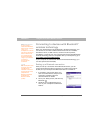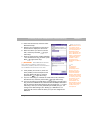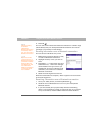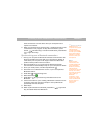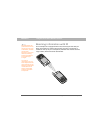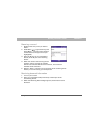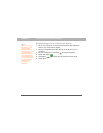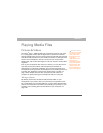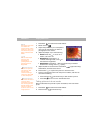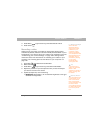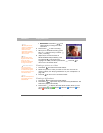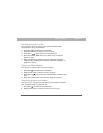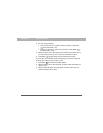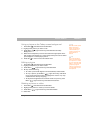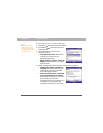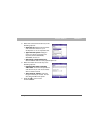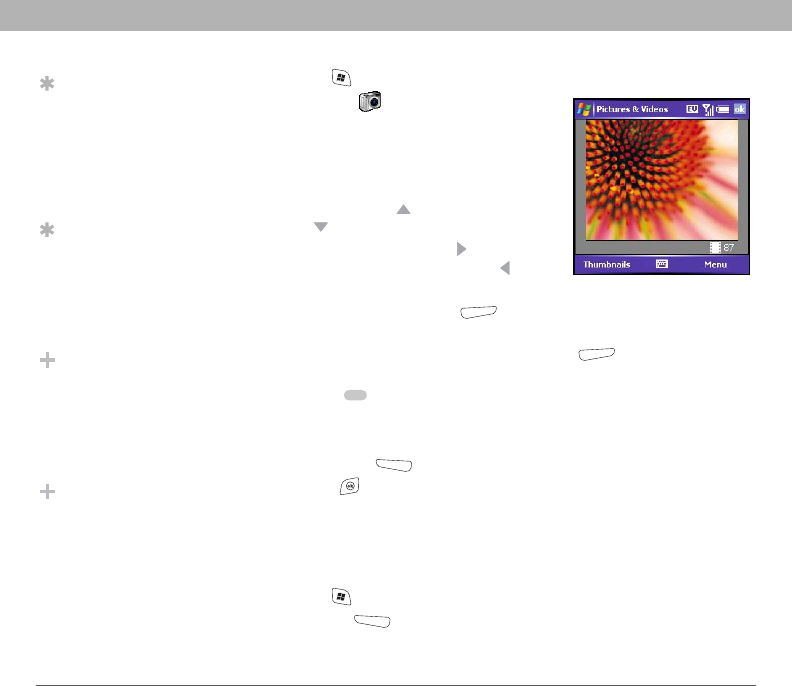
118 Using Your Treo 700w Smartphone
CHAPTER 6 Playing Media Files
1. Press Start and select Pictures & Videos.
2. Select Camera .
3. Adjust the position of your smartphone
until you see the subject you want to
photograph on the screen.
4. (Optional) Adjust any of the following:
• Zoom: Press Up , to zoom in or
Down to zoom out.
• Brightness: Press Right to
increase the brightness or Left to
decrease the brightness.
• Resolution: Press Menu (right action key) and select
Resolution to change the image quality.
5. (Optional) Set a 5-second timer: Press Menu (right action key),
select Mode, and then select Timer.
6. Press Center to capture the picture or start the timer.
7. Hold your smartphone still until the picture renders, and then do
one of the following:
• Press Camera (left action key) to take another picture.
• Press OK to return to the Thumbnails View.
Taking pictures in burst mode
Burst mode takes five pictures in quick succession, with one button
press.
1. Press Start and select Pictures & Videos.
2. Press Camera (left action key).
Tip
If you see a camcorder
icon below the
preview image, video
mode is on. To turn on
the still camera, press
Menu and select Still
Mode.
Tip
You can also adjust
the zoom and
brightness by
pressing Menu and
selecting Zoom or
Brightness.
Did You Know?
Videos are captured
and stored in 3G2
format. Video
resolution settings
range from 352 x 288
to 176 x 144 pixels.
Did You Know?
After three minutes of
inactivity when
previewing an image,
the camera goes into
standby mode. Press
any key or tap the
screen to return to the
image preview.