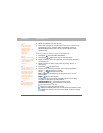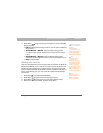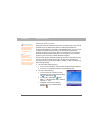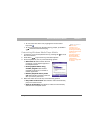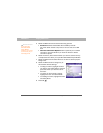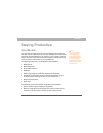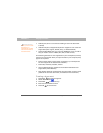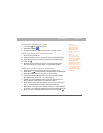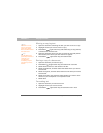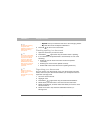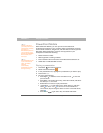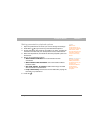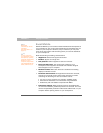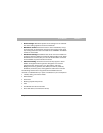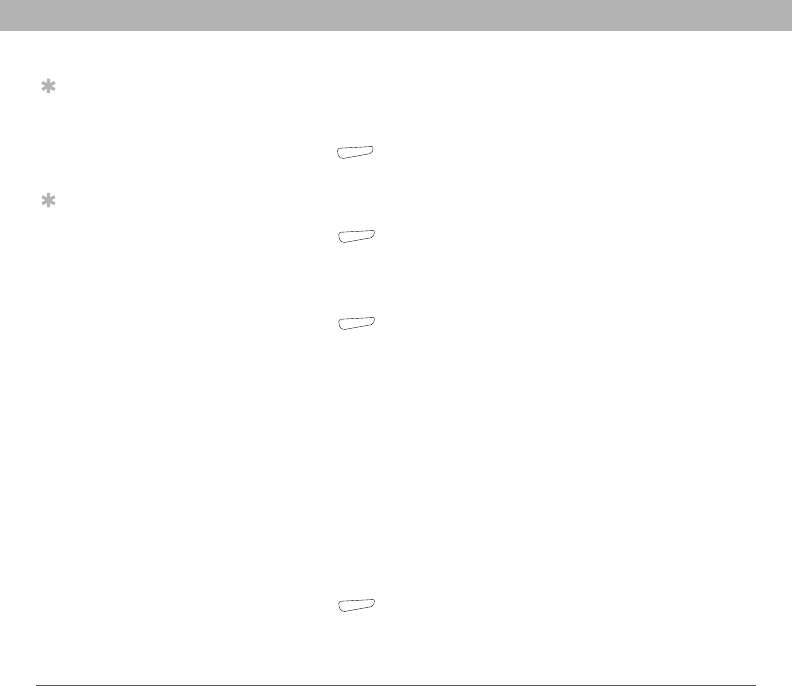
136 Using Your Treo 700w Smartphone
CHAPTER 7 Staying Productive
Moving or copying text
1. Open the document containing the text you want to move or copy.
2. Highlight the text you want to move or copy.
3. Press Menu (right action key) and select Copy to copy the text,
or select Cut to move the text.
4. Open the document where you want to insert the text and position
the insertion point where you want the text to appear.
5. Press Menu (right action key) and select Paste.
Saving a copy of a document
1. Open the document you want to copy.
2. Press Menu (right action key) and select File > Save As.
3. Select Name and enter a new name for the file.
4. Select the Folder list, and then select the folder where you want to
save the file.
5. Select the Type list, and then select the format in which you want to
save the file.
6. Select the Location list, and then select whether you want to store
the file on your smartphone or an expansion card.
7. Select Save.
Formatting text
1. Open the document you want to format.
2. Highlight the text you want to format.
3. Press Menu (right action key) and select Format > Font.
Tip
To zoom in or out,
open a document,
press View, select
Zoom, and then select
the zoom level.
Tip
If a document was
previously saved on a
computer, any
unsupported
formatting may be
lost when you save
the file.