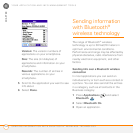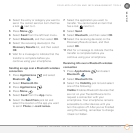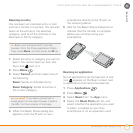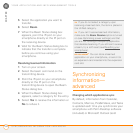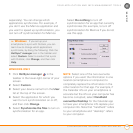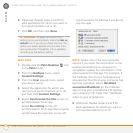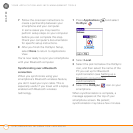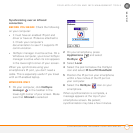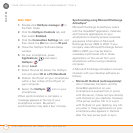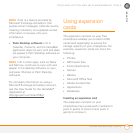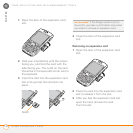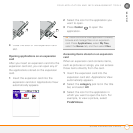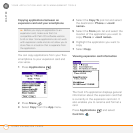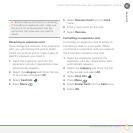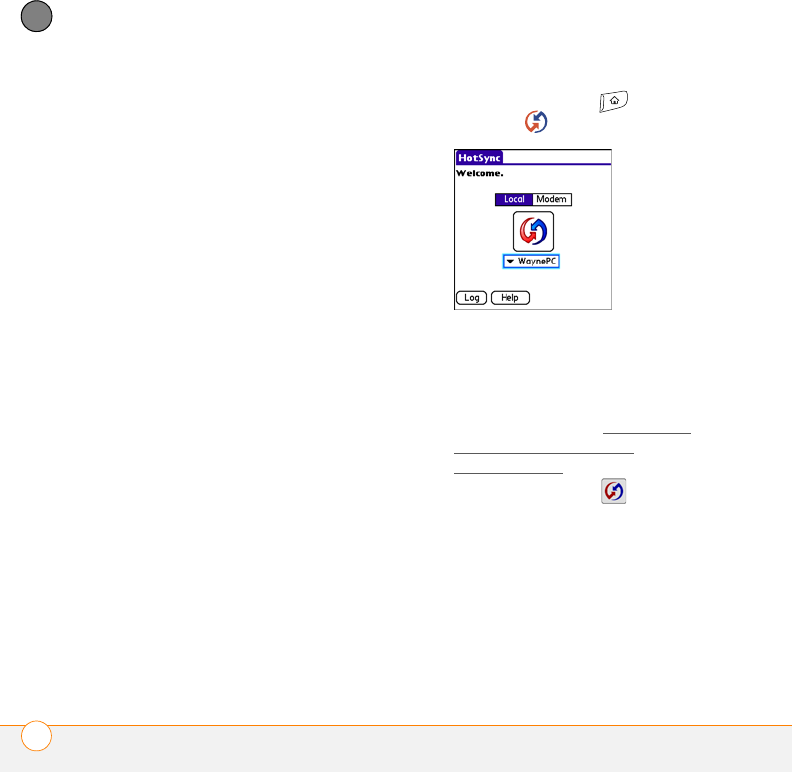
YOUR APPLICATION AND INFO MANAGEMENT TOOLS
SYNCHRONIZING INFORMATION—ADVANCED
172
9
CHAPTER
7 Follow the onscreen instructions to
create a partnership between your
smartphone and your computer.
In some cases you may need to
perform setup steps on your computer
before you can complete this step.
Check your computer’s documentation
for specific setup instructions.
8 After you finish the HotSync Setup,
select Done to return to Applications
View.
You’re now ready to sync your smartphone
with your Bluetooth computer.
Synchronizing over a Bluetooth
connection
When you synchronize using your
smartphone’s Bluetooth wireless feature,
you don’t need your sync cable. This is
especially useful if you travel with a laptop
enabled with Bluetooth wireless
technology.
1 Press Applications and select
HotSync .
2 Select Local.
3 Select the pick list below the HotSync
icon, and then select the name of the
PC you set up for Bluetooth
synchronization (see Setting up a
Bluetooth connection for
synchronization).
4 Select the HotSync icon on your
smartphone.
When synchronization is complete, a
message appears at the top of your
smartphone screen. Be patient;
synchronization may take a few minutes.