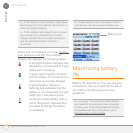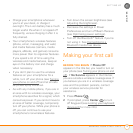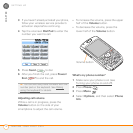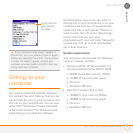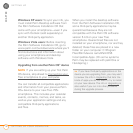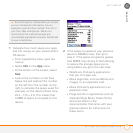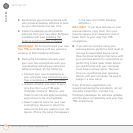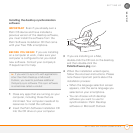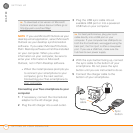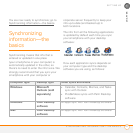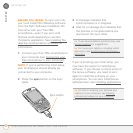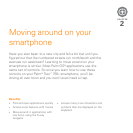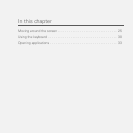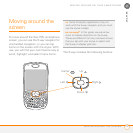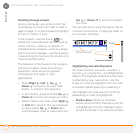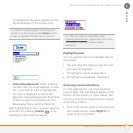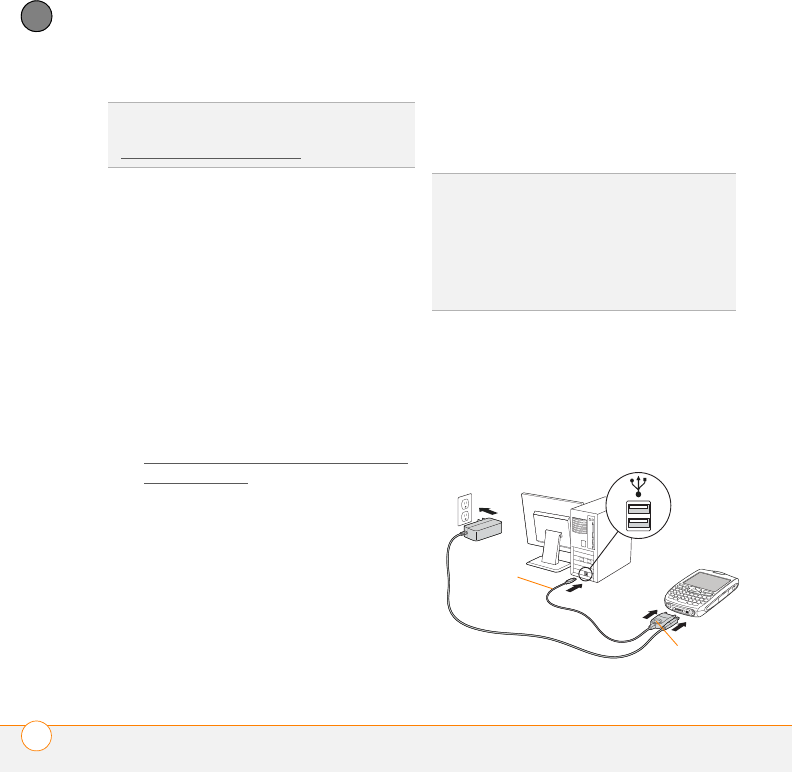
SETTING UP
SETTING UP YOUR COMPUTER
20
1
CHAPTER
NOTE If you use Microsoft Outlook as your
desktop email application, select Microsoft
Outlook as your desktop synchronization
software. If you select Microsoft Outlook,
Palm Desktop software will still be installed
on your computer. When you enter
information on your computer, be sure to
enter your information in Microsoft
Outlook, not in Palm Desktop software.
• When the install process prompts you
to connect your smartphone to your
computer, go to the next section,
C
onnecting your Treo smartphone to
your computer.
Connecting your Treo smartphone to your
computer
1 If necessary, connect the international
adapter to the AC charger plug.
2 Plug the AC charger into a wall outlet.
3 Plug the USB sync cable into an
available USB port or into a powered
USB hub on your computer.
4 With the sync button facing up, connect
the sync cable to the bottom of your
smartphone. Do not press the sync
button until you are instructed to do so.
5 Connect the charger cable to the
bottom of your smartphone.
TIP
To download a trial version of Microsoft
Outlook and learn about discount offers go to:
http://go.palm.com/treo755p/
.
TIP
For best performance, plug your sync
cable directly into a USB port on your
computer. If your computer has USB ports on
both the front and back, we suggest using the
back port; the front port is often a low-power
port. If you use a USB hub, make sure the
hub has its own power supply.
Sync
cable
Sync
button