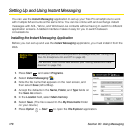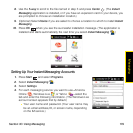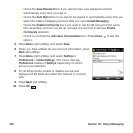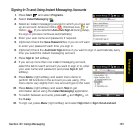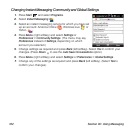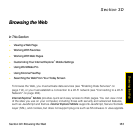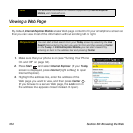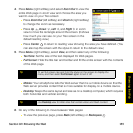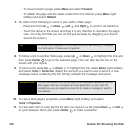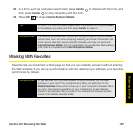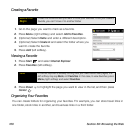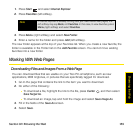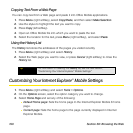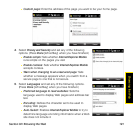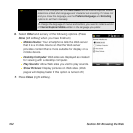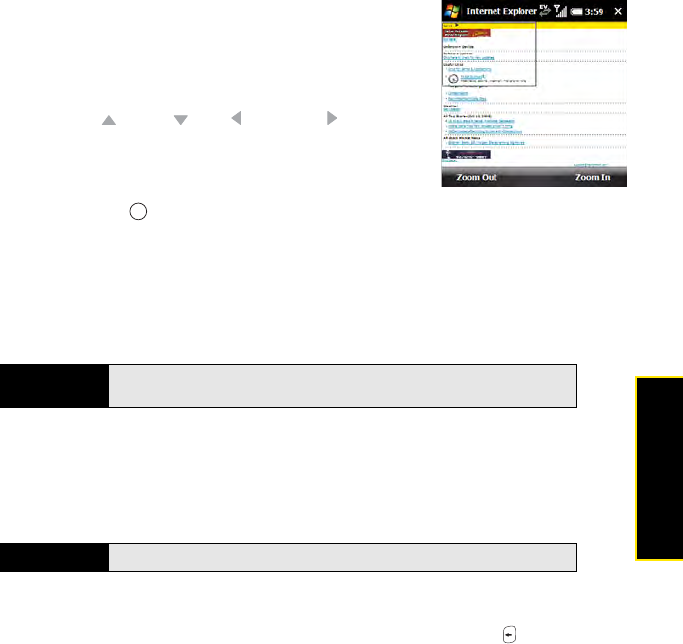
Section 3D: Browsing the Web 185
Browsing the Web
4. Press Menu (right softkey) and select Zoom Out to view the
entire Web page in zoom view and choose the area you
want to view on your Treo screen:
Ⅲ Press Zoom Out (left softkey) and Zoom In (right softkey)
to change the zoom as necessary.
Ⅲ Press Up , Down , Left , and Right in zoom
view to move the rectangle around the screen. (It shows
how much you can see on your Treo screen in the
default reading view.)
Ⅲ Press Center to return to reading view showing the area you have defined. (You
can also tap the screen with the stylus to return to the default view.)
5. Press Menu (right softkey), select View, and then select any of the following:
Ⅲ Text Size: Set the size of the text displayed for Web pages.
Ⅲ Full Screen: Hide the title bar and toolbar and fill the entire screen with the contents
of the Web page.
Ⅲ Mobile: Your smartphone tells the Web server that it is a mobile device so that the
Web server provides content that is more suitable for display on a mobile device.
Ⅲ Desktop: Keeps the same layout and size as on a desktop computer, which requires
both horizontal and vertical scrolling.
6. Do any of the following to move between Web pages:
Ⅲ To view the previous page, press Back (left softkey) or Backspace .
Tip
To exit full screen, tap and hold the stylus on the screen to display the
menu, and then select Full Screen again to turn it off.
Tip
Use Desktop view for Web sites that contain video and Flash content.