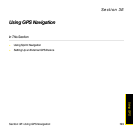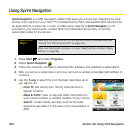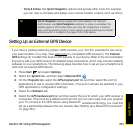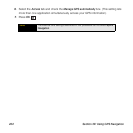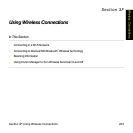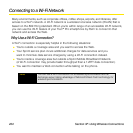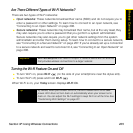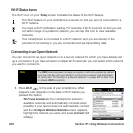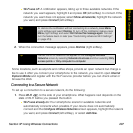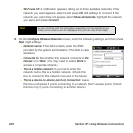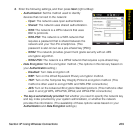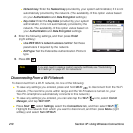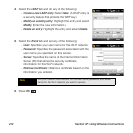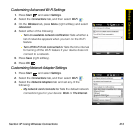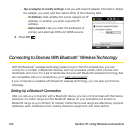Section 3F: Using Wireless Connections 207
Wireless Connections
Ⅲ Wi-Fi was off: A notification appears, listing up to three available networks. If the
network you want appears, highlight it and press OK (left softkey) to connect. If the
network you want does not appear, select Show all networks, highlight the network
you want, and press Connect (left softkey).
2. When the connection message appears, press Dismiss (right softkey).
Some locations, such as airports and coffee shops, provide an open network but charge a
fee to use it. After you connect your smartphone to the network, you need to open Internet
Explorer Mobile and register with the Wi-Fi service provider before you can check email or
browse the Web.
Connecting to a Secure Network
To set up a connection to a secure network, do the following:
1. Press Wi-Fi on the side of your smartphone. What happens next depends on the
state of Wi-Fi before you pressed the button:
Ⅲ Wi-Fi was already on: Your smartphone scans for available networks and
automatically connects when possible. If your device does not automatically
connect and the Configure Wireless Networks screen appears, highlight the network
you want, and press Connect (left softkey), or select Add New.
Tip
To dismiss the notification without connecting to a network, press Menu
(right softkey) and select
Dismiss. To turn off the notification feature, press
Menu (right softkey) and select Don’t show this message again. You can
turn the feature back on later (see “Customizing Advanced Wi-Fi Settings”
on page 213).
Tip Narrow the list of networks that appear on the Configure Wireless
Networks screen by selecting Networks to access and then selecting Only
access points or Only computer-to-computer.