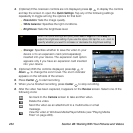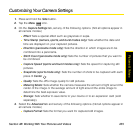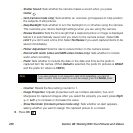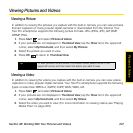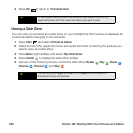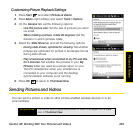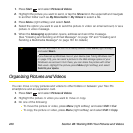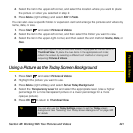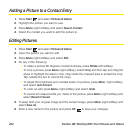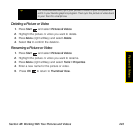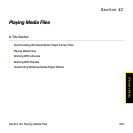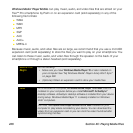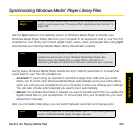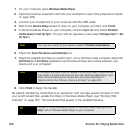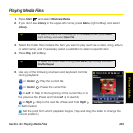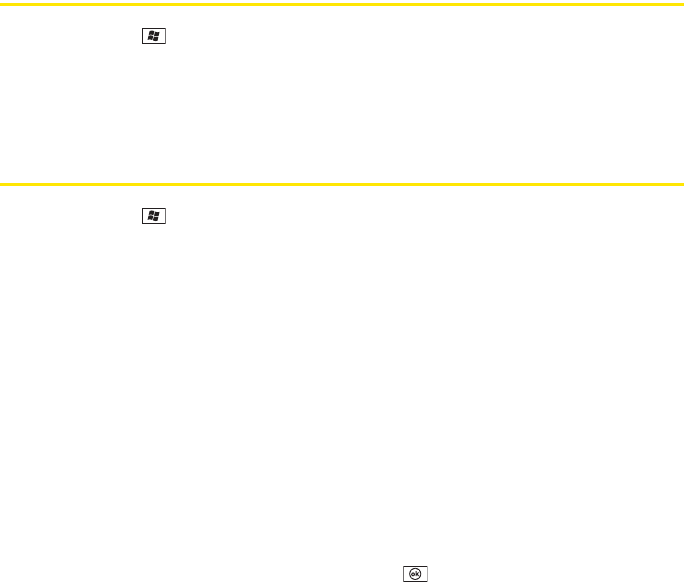
242 Section 4B: Working With Your Pictures and Videos
Adding a Picture to a Contact Entry
1. Press Start and select Pictures & Videos.
2. Highlight the picture you want to use.
3. Press Menu (right softkey) and select Save to Contact.
4. Select the contact you want to add the picture to.
Editing Pictures
1. Press Start and select Pictures & Videos.
2. Open the picture you want to edit.
3. Press Menu (right softkey) and select Edit.
4. Do any of the following:
Ⅲ To rotate a picture 90 degrees counterclockwise, press Rotate (left softkey).
Ⅲ To crop a picture, press Menu (right softkey), select Crop, and then tap and drag the
stylus to highlight the area to crop. (Tap inside the cropped area to accept the crop.
Tap outside the box to cancel the crop.)
Ⅲ To adjust the brightness and contrast levels of a picture, press Menu (right softkey)
and select Auto Correct.
Ⅲ To undo an edit, press Menu (right softkey) and select Undo.
Ⅲ To cancel all unsaved edits you made to the picture, press Menu (right softkey) and
select Revert to Saved.
5. To keep both your original image and the revised image, press Menu (right softkey) and
select Save As.
6. Enter a new name for the picture and press OK to save your changes.