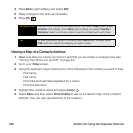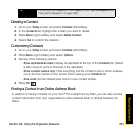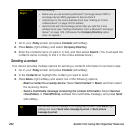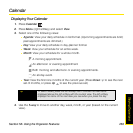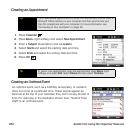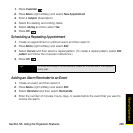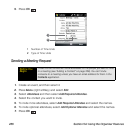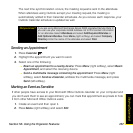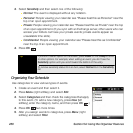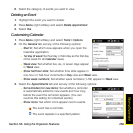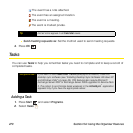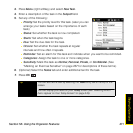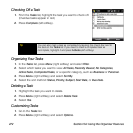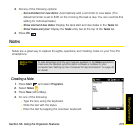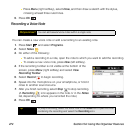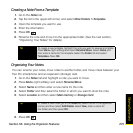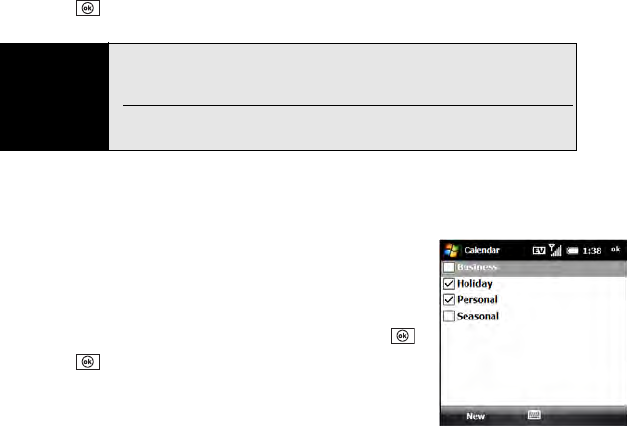
268 Section 5A: Using the Organizer Features
3. Select Sensitivity and then select one of the following:
Ⅲ Normal: The event is displayed without any notation.
Ⅲ Personal: People viewing your calendar see “Please treat this as Personal” near the
top of an open appointment.
Ⅲ Private: People viewing your calendar see “Please treat this as Private” near the top
of an open appointment. (If you sync with an Exchange server, other users who can
access your folders can’t see your private events; private events appear as
unavailable time slots.)
Ⅲ Confidential: People viewing your calendar see “Please treat this as Confidential”
near the top of an open appointment.
4. Press OK .
Organizing Your Schedule
Use categories to view various types of events.
1. Create an event and then select it.
2. Press Menu (right softkey) and select Edit.
3. Select Categories and then check the categories that apply
to this event. (To add a new category, press New [left
softkey], enter the category name, and then press OK .)
4. Press OK two more times.
5. After you assign events to categories, press Menu (right
softkey) and select Filter.
Tip
If you don’t see an option on the screen, press Down on the 5-way to scroll
to other options. For example, when editing an event, you don’t see the
Sensitivity option until you scroll toward the bottom of the entry.
To remove sensitivity status from an item, select Normal from the Sensitivity
list.