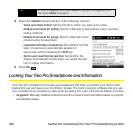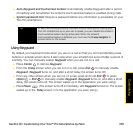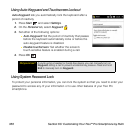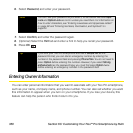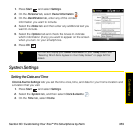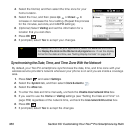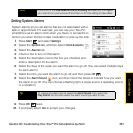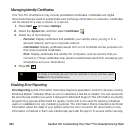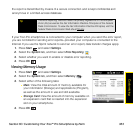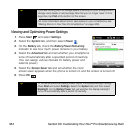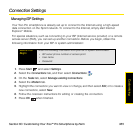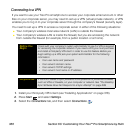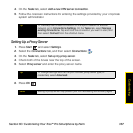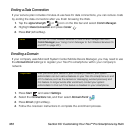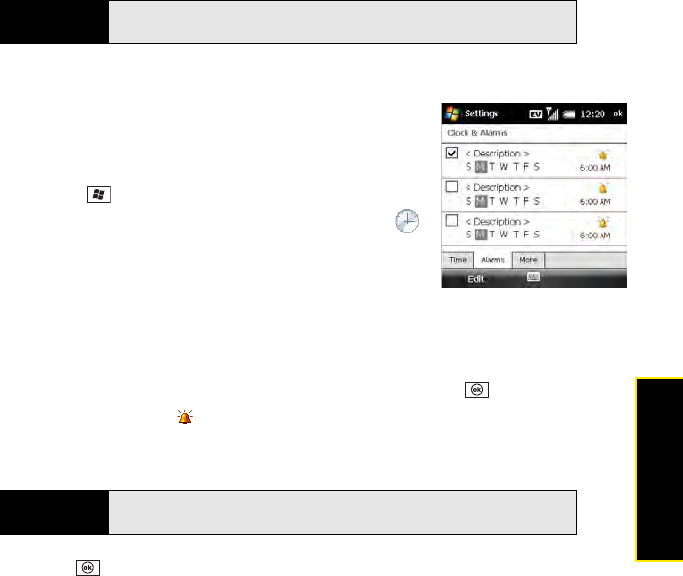
Section 6C: Customizing Your Treo™ Pro Smartphone by Palm 361
Customizing
Setting System Alarms
System alarms let you set alarms that are not associated with a
task or appointment. For example, you can use your Treo Pro
smartphone as an alarm clock when you travel, or set alarms to
remind you when it’s time to take medication or pick up the kids.
1. Press Start and select Settings.
2. Select the System tab, and then select Clock & Alarms .
3. Select the Alarms tab.
4. Check a box to turn on that alarm.
5. Select the description next to the box you checked, and
enter a description for the alarm.
6. Select the days of the week you want the alarm to go off. (You can select multiple days
for each alarm.)
7. Select the time you want the alarm to go off, and then press OK .
8. Select the Alarm Sound , icon, and then check the boxes to indicate how you want
the alarm to go off. (You can choose a flashing light, a single sound, a repeating sound,
or a vibration.)
9. Press OK twice.
10. If prompted, select Yes to accept your changes.
Note
If you turn off the Use network time zone setting and later turn it on again,
you need to turn your phone off and then on for this setting to take effect.
Tip
To change the alarm sound, select the Alarm Sound icon, select the
Play Sound list, and then select the alarm sound you want to use.