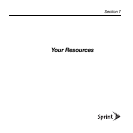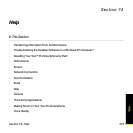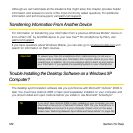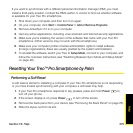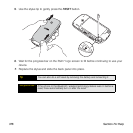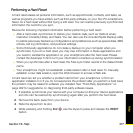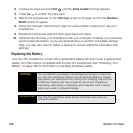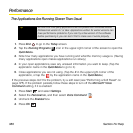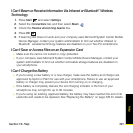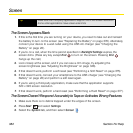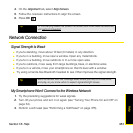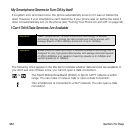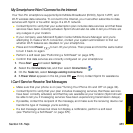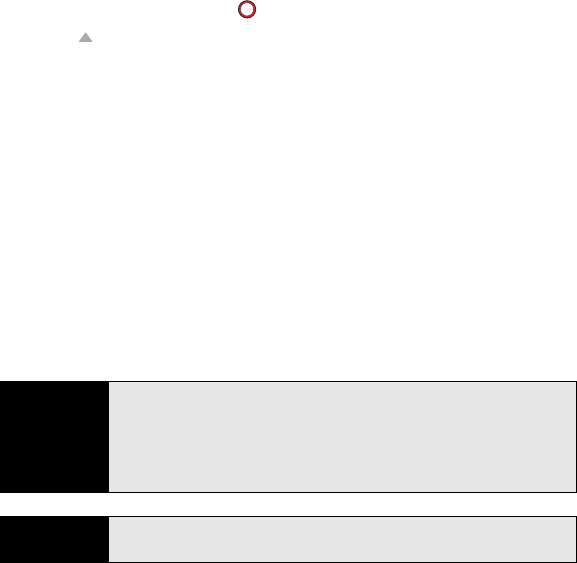
378 Section 7A: Help
5. Continue to press and hold End until the Erase all data? prompt appears.
6. Press Up to confirm the hard reset.
7. Wait for the progress bar on the Palm logo screen to fill again and for the Windows
Mobile screen to appear.
8. Follow the onscreen instructions to align the screen before continuing to use your
smartphone.
9. Replace the stylus and slide the back panel back into place.
10. (Optional) Synchronize your smartphone with your computer to restore your previously
synchronized information. (If you use Sprite Backup or another compatible backup
utility, you may also need to restore a backup to recover additional information and
settings.)
Replacing the Battery
Your Treo Pro smartphone comes with a replaceable battery. Be sure to use a replacement
battery from Palm that is compatible with the Treo Pro smartphone. See “Protecting Your
Battery” on page 418 for information on handling the battery safely.
WARNING
Use only batteries and chargers that are approved by Sprint or Palm with
your Treo Pro smartphone. Failure to use an approved battery or charger
may prevent your smartphone from turning on or charging, may void your
smartphone warranty, and may increase the risk of your smartphone
overheating, catching fire, or exploding, which may also result in serious
bodily injury, death, or property damage.
Did you know?
Your Treo Pro smartphone stores all your information even when you
remove the battery.