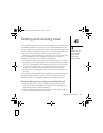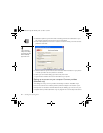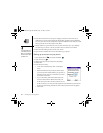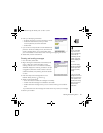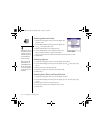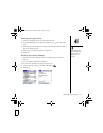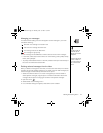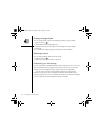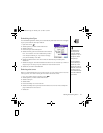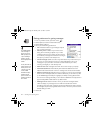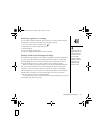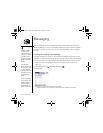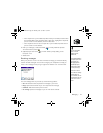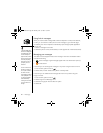Sending and receiving email :: 73
Managing your messages
The status text formatting and icons that appear near the messages in your Inbox
indicate the following:
Bold Text. The message has not been read.
Plain Text. The message has been read.
The message includes an attachment.
This message is high priority.
You can rearrange the VersaMail list to make it easier to find and view messages.
• In the Inbox, select Sort, and then select one of the following: Sort by Date, Sort by
Name, Sort by Subject.
• To quickly switch between folders in list view, select the folder pick list at the top of
the screen and select the desired folder.
Deleting selected messages from the Inbox
When you delete a message from the Inbox, it moves to the Trash folder, which stores
the 200 most recently deleted messages. If you delete more than 200 messages, the
oldest messages are automatically removed from the phone.
1. Select the bullet next to the icon of each message that you want to delete. To
select adjacent messages, drag the stylus so it hits the bullet to the left of each
message. Lift the stylus and drag again to select more adjacent messages.
2. Open the menus .
3. Select Delete on the Message menu.
4. If a confirmation dialog box appears, select OK to confirm deletion.
To empty (or purge) the
Trash folder, open the
Message menu and select
Empty Trash.
To delete a single message,
select the envelope icon
next to the message, and
then select Delete from
the list.
RushUG.book Page 73 Monday, June 13, 2005 1:33 PM