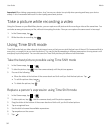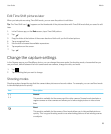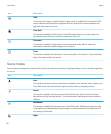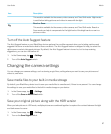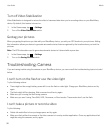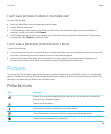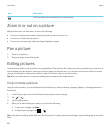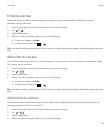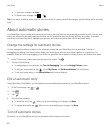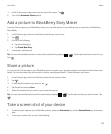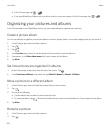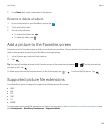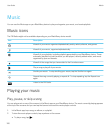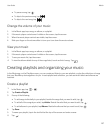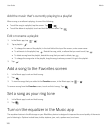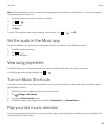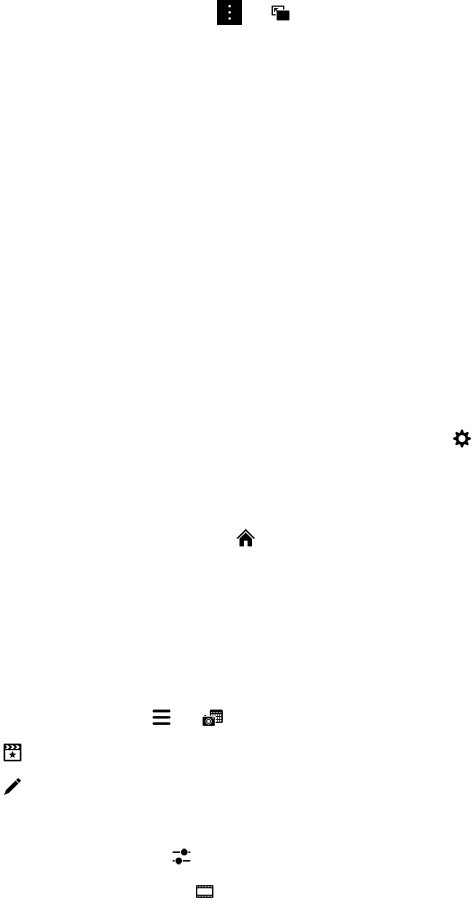
• To save your changes, tap Save.
• To discard your changes, tap > .
Tip: If you select an editing option and don't like the results, to quickly discard the changes, tap the editing option a second
time.
About automatic stories
Your BlackBerry device combines the pictures and videos that you take into automatically generated stories. Pictures and
videos are selected by the date taken and location, as well as whether they are favorite pictures and videos. Automatic
stories are a fun and easy way to highlight your pictures and videos and show them off to friends and family.
Change the settings for automatic stories
You can change the settings to improve the automatic stories that your BlackBerry device generates. Turning on
geotagging and adding your home address helps your device group pictures and videos together in a logical way. For
example, when you turn on geotagging, your device can generate stories based on where pictures and videos were taken.
1.
In the Pictures app, swipe down from the top of the screen. Tap .
2. Do any of the following:
• To add geotags to your pictures, tap Turn On Geotagging. Turn on the Geotag Pictures switch.
• To add your home address, tap . Under My Places, tap Set Home Address. Tap an address.
• To set your home radius, in the Home Radius field, enter a distance.
Edit an automatic story
Using BlackBerry Story Maker, you can tweak stories automatically generated by your BlackBerry device.
1.
In the Pictures app, tap > .
2.
Tap .
3.
Tap .
4. Do one of the following:
• To tweak the story, tap . When you're done making your changes, tap Done.
• To change the media, tap . When you're done making your changes, tap Save.
Turn off automatic stories
By default, on your BlackBerry device, the automatic stories feature is turned on.
User Guide Media
102