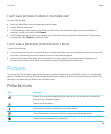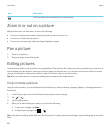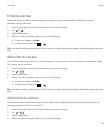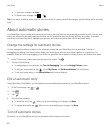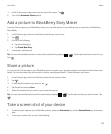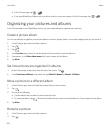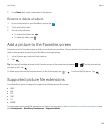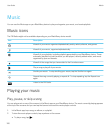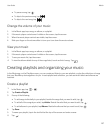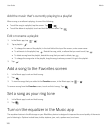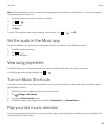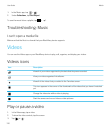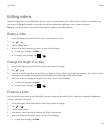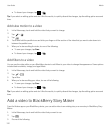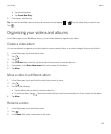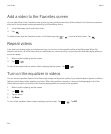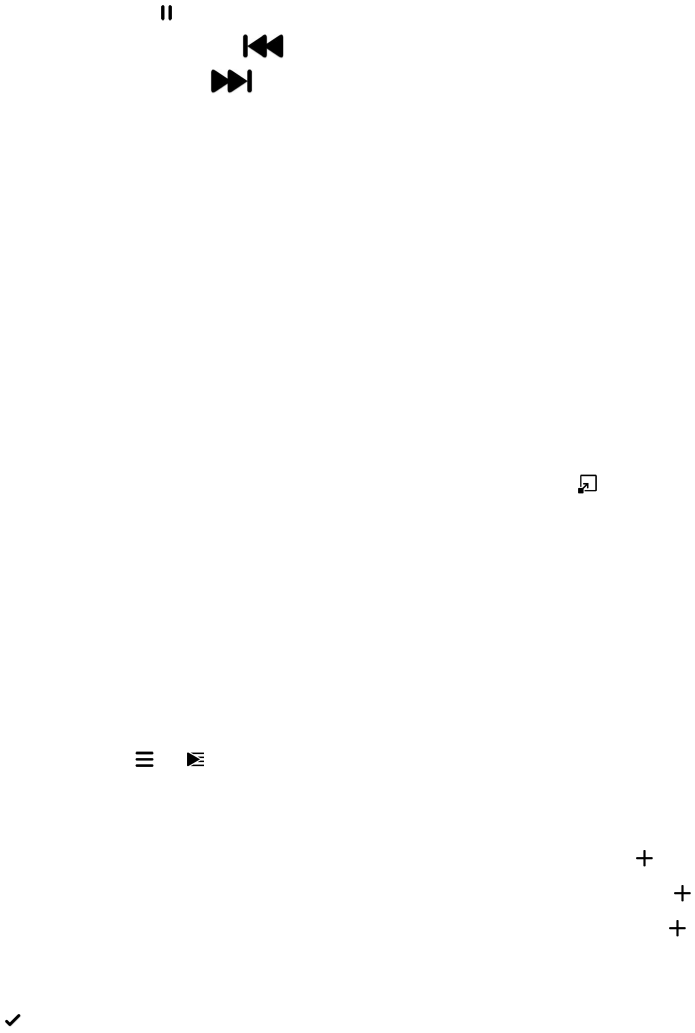
• To pause a song, tap .
• To skip to the previous song, tap .
• To skip to the next song, tap .
Change the volume of your music
1. In the Music app, tap a song, an album, or a playlist.
2. If the music player controls aren't visible on the screen, tap the screen.
3. When the music player controls are visible, tap the screen.
4. Slide your finger on the volume slider to turn up or turn down the music volume.
View your music
1. In the Music app, tap a song, an album, or a playlist.
2. If the music player controls aren't visible on the screen, tap the screen.
3. To see your music list, tap the screen.
4.
To view the album details for any of the songs listed, touch and hold a song. Tap .
Creating playlists and organizing your music
In the Music app, on the Playlists screen, you can create and listen to your own playlists, or play the collections of songs
that your BlackBerry device gathers for you. In each playlist and collection, you can see which artists and albums are
featured.
Create a playlist
1.
In the Music app, tap > .
2. Tap Create a Playlist.
3. Do any of the following:
• To add songs individually to your playlist, beside the songs that you want to add, tap .
• To add all of the songs by an artist, tap Artists. Beside the artist that you want to add, tap .
• To add albums to your playlist, tap Albums. Beside the albums that you want to add, tap .
4. Tap Done.
5. To name your playlist, tap in the text field at the top of the screen and enter a name.
6.
Tap .
User Guide Media
107