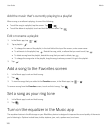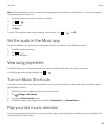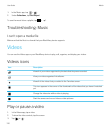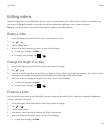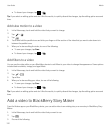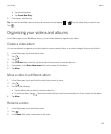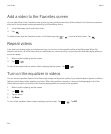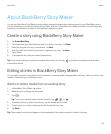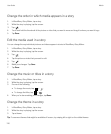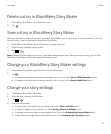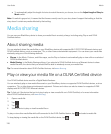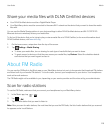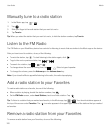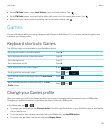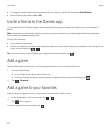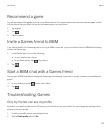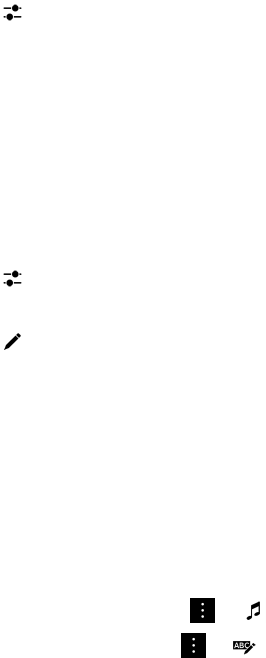
Change the order in which media appears in a story
1. In BlackBerry Story Maker, tap a story.
2. While the story is playing, tap the screen.
3.
Tap .
4. Touch and hold the thumbnail of the picture or video that you want to move and drag it to where you want it to go.
5. Tap Done.
Edit the media used in a story
You can change the way individual pictures and videos appear in stories in BlackBerry Story Maker.
1. In BlackBerry Story Maker, tap a story.
2. While the story is playing, tap the screen.
3.
Tap .
4. Tap the picture or video that you want to edit.
5.
Tap .
6. Make your changes. Tap Save.
7. Tap Done.
Change the music or titles in a story
1. In BlackBerry Story Maker, tap a story.
2. While the story is playing, tap the screen.
3. Do one of the following:
• To change the music, tap > .
• To change the titles, tap > .
4. When you're done making your changes, tap Done.
Change the theme in a story
1. In BlackBerry Story Maker, tap a story.
2. While the story is playing, tap the screen.
3. Tap a theme.
Tip
: To see more themes that might be available off-screen, try swiping left or right on the visible themes.
User Guide Media
116