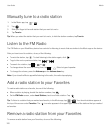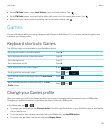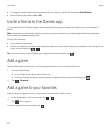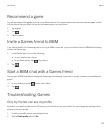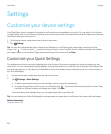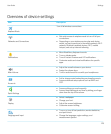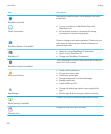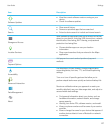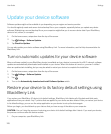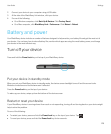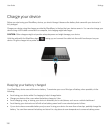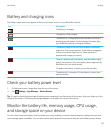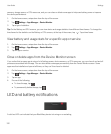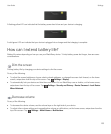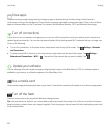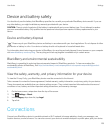Update your device software
Software updates might not be available to you depending on your region and service provider.
You should regularly create and save a device backup file on your computer, especially before you update any device
software. Maintaining a current backup file on your computer might allow you to recover device data if your BlackBerry
device is lost, stolen, or corrupted.
1. On the home screen, swipe down from the top of the screen.
2.
Tap Settings > Software Updates.
3. Tap Check for Updates.
You can also update your device software using BlackBerry Link. For more information, see the Help documentation for
BlackBerry Link.
Turn on automatic updates for your device software
When a software update for your BlackBerry device is available and your device is connected to a Wi-Fi network, software
updates are automatically downloaded and installed on your device. When this feature is turned on, you aren't notified
when an update starts installing, but you may be asked to restart your device to complete the installation.
1. On the home screen, swipe down from the top of the screen.
2.
Tap Settings > Software Updates.
3.
Tap .
4. Turn on the Automatically download and install Software Updates switch.
Restore your device to its factory default settings using
BlackBerry Link
If you restore your BlackBerry 10 device to its default settings, BlackBerry Link deletes all of the data and third-party
applications from your device. Any IT policies that are applied to your device are also deleted. After you restore your device
to its default settings, you can run the setup application on your device to set up the device again.
Before you begin, you should back up your data so that you have a copy of the data on your computer.
CAUTION
: You can't stop the process of restoring your device to its default settings after it starts. If you reset your device,
the process continues after the device restarts.
1. On your computer, open BlackBerry Link.
User Guide Settings
128