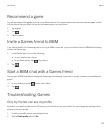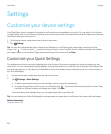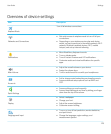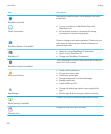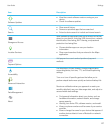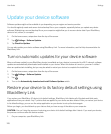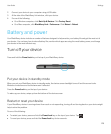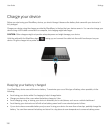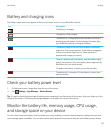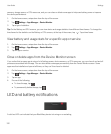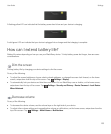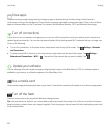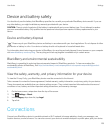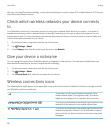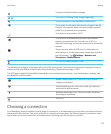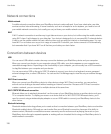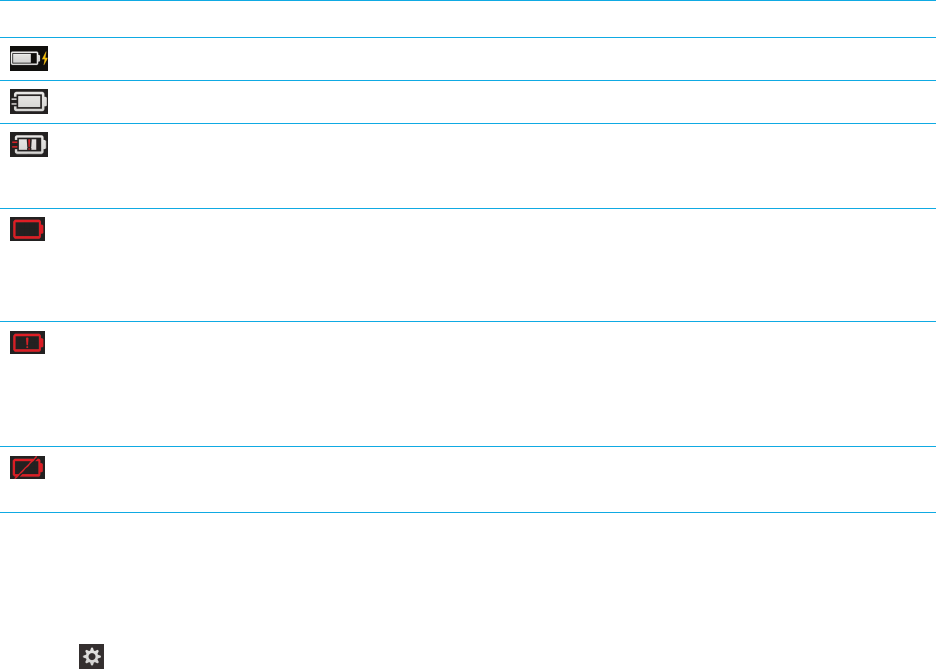
Battery and charging icons
The battery power level icons appear at the top of the home screen on your BlackBerry device.
Icon Description
The battery is charging.
The battery is fully charged.
The battery isn't charging because the power source isn't
providing enough power. Use the charger that came with
your BlackBerry device to charge the battery.
The battery charge is low, and your wireless connections
might turn off to conserve power. If the battery charge gets
too low, your device might turn off. Save any work in
progress and charge your device.
There is a problem with the battery, and the battery might
need to be replaced. Only use a battery that is approved by
BlackBerry for your device model.
To replace the battery, contact your service provider.
The battery isn't connected. For assistance, contact your
service provider.
Check your battery power level
1. On the home screen, swipe down from the top of the screen.
2.
Tap Settings > App Manager > Device Monitor.
Tip: To quickly check the percentage of battery power remaining, from the bottom of the screen, slide your finger up to the
middle of the screen. The battery percentage appears in the upper-left corner of the screen.
Monitor the battery life, memory usage, CPU usage,
and storage space on your device
You can check how much battery time and power you have remaining, how much device memory is being used, and how
much storage space is available. You can also monitor which apps and services are using the most battery power, device
User Guide Settings
131