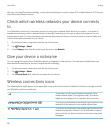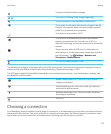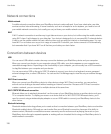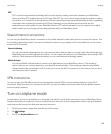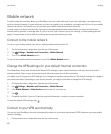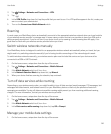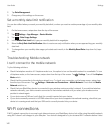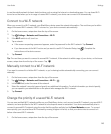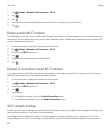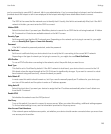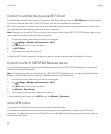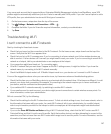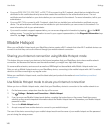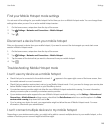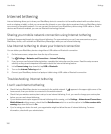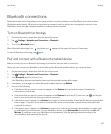2.
Tap Settings > Networks and Connections > Wi-Fi.
3.
Tap .
4.
Tap .
5. Touch and hold the network profile that you want to move, and drag it up or down the list.
6.
Tap .
Delete a saved Wi-Fi network
Your BlackBerry device can store up to 64 saved networks. If you have a lot of saved networks on your device and you don't
use them all, you can delete some to tidy up your Saved Networks screen. Deleting saved networks that use a hidden SSID
can also help preserve battery life.
1. On the home screen, swipe down from the top of the screen.
2.
Tap Settings > Networks and Connections > Wi-Fi.
3. Check that the Wi-Fi switch is on.
4.
Tap .
5. Tap and hold the network that you want to delete.
6.
Tap .
Disable or re-enable a saved Wi-Fi network
If you want to stop your BlackBerry device from automatically connecting to a saved Wi-Fi network, but you don't want to
delete the saved network, you can disable the network instead.
1. On the home screen, swipe down from the top of the screen.
2.
Tap Settings > Networks and Connections > Wi-Fi.
3. Check that the Wi-Fi switch is on.
4.
Tap .
5. Tap a network.
• To disable the network, turn off the Enable Connections switch.
• To re-enable the network, turn on the Enable Connections switch.
Wi-Fi network settings
Usually, you don't need to change your settings for a Wi-Fi network; however, you might need to change your settings if you
have trouble connecting or if you need to connect manually.
The settings that are available for each Wi-Fi network depend on the type of network you're connecting to. To find out
which settings to use, if you're connecting to a home network, see the information that came with your wireless router; if
User Guide Settings
144