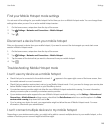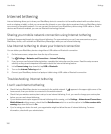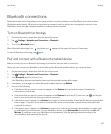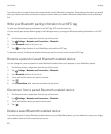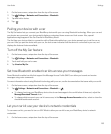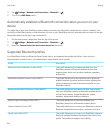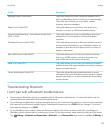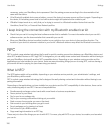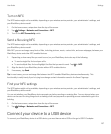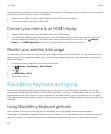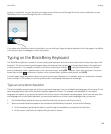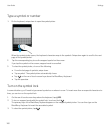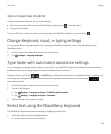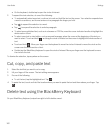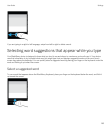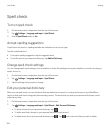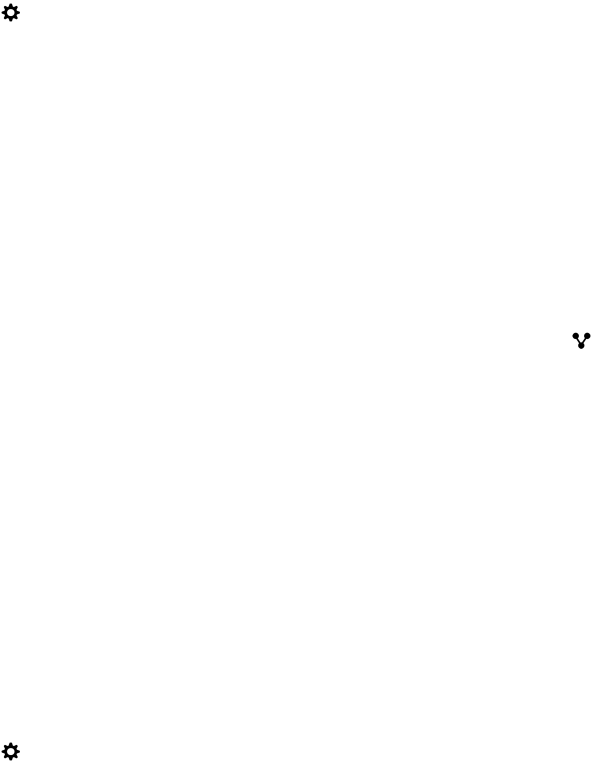
Turn on NFC
The NFC feature might not be available, depending on your wireless service provider, your administrator's settings, and
your BlackBerry device model.
1. On the home screen, swipe down from the top of the screen.
2.
Tap Settings > Networks and Connections > NFC.
3. Turn on the NFC Connectivity switch.
Send a file using NFC
The NFC feature might not be available, depending on your wireless service provider, your administrator's settings, and
your BlackBerry device model.
With NFC you can exchange many kinds of files, including pictures, music, contact info, and even webpages, between your
BlackBerry device and other NFC-enabled devices.
1. Depending on how many files you want to send, on your BlackBerry device do any of the following:
• To send a single file, find and open a file.
• To send multiple files, find and highlight the files that you want to send. Tap > NFC.
2. Align the back of your BlackBerry device with an NFC-enabled device.
3. If necessary, tap Send.
Tip
: In most cases, you can exchange files between two NFC-enabled BlackBerry devices simultaneously. This
functionality is really handy if you're trying to exchange contact information saved in the Smart Tags app.
Find your NFC settings
The NFC feature might not be available, depending on your wireless service provider, your administrator's settings, and
your BlackBerry device model.
You can set whether your BlackBerry device prompts you before sending or receiving files. You can also set when your
device can be used for doing things such as making credit card payments or providing access credentials to get into a
building.
1. On the home screen, swipe down from the top of the screen.
2.
Tap Settings > Networks and Connections > NFC.
Connect your device to a USB device
To connect your BlackBerry device to a USB device, you must have a micro USB on-the-go to USB 2.0 adapter.
User Guide Settings
157