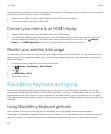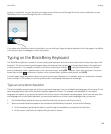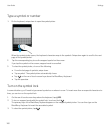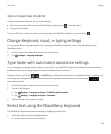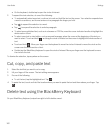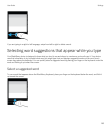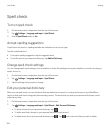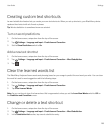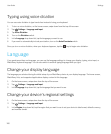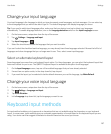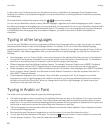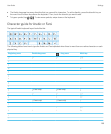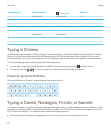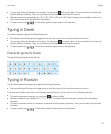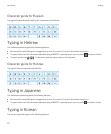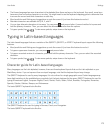Typing using voice dication
You can use voice dictation to type hands-free instead of using your keyboard.
1. To turn on voice dictation, on the home screen, swipe down from the top of the screen.
2.
Tap Settings > Language and Input.
3. Tap Voice Dictation.
4. Turn on the Dictation switch .
5. In the Language drop-down list, tap the language you want to use.
6. If you want to automatically include punctuation, turn on the Auto-Punctuate switch.
Once you turn on voice dictation, when your keyboard appears, tap the key to begin voice dictation.
Language
If you speak more than one language, you can use the language settings to change your display, typing, voice input, or
BlackBerry Keyboard language. You can also switch to another typing language while you type.
Change your display language
The language you selected during the initial setup of your BlackBerry device is your display language. The home screen,
BlackBerry Hub, and supported applications display content in this language.
1. On the home screen, swipe down from the top of the screen.
2.
Tap Settings > Language and Input.
3. In the Language drop-down list, tap the language that you want to use.
Change your device's regional settings
1. On the home screen, swipe down from the top of the screen.
2.
Tap Settings > Language and Input.
3. In the Region drop-down list, tap the region that you want to use to set your device's date format, default currency,
and number format.
User Guide Settings
166