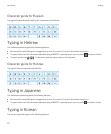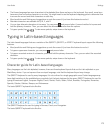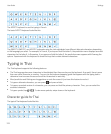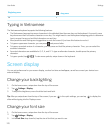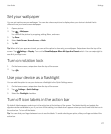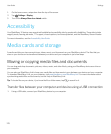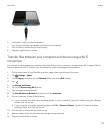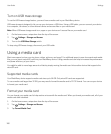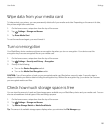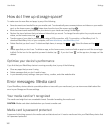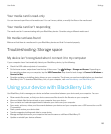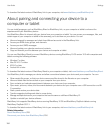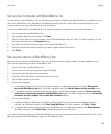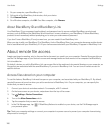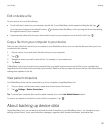Turn on USB mass storage
To use the USB mass storage feature, you must have a media card in your BlackBerry device.
USB mass storage is designed to let you use your device as a USB drive. Using a USB cable, you can connect your device
to a computer, car stereo, or other external device and access files on your media card.
Note: When USB mass storage mode is on, apps on your device can't access files on your media card.
1. On the home screen, swipe down from the top of the screen.
2.
Tap Settings > Storage and Access.
3. Turn on the USB Mass Storage switch.
To stop using USB mass storage, disconnect your USB cable.
Using a media card
Want more space to store your ring tones, videos, pictures, and songs? For additional space to save documents and media
files, you can insert a microSD card into your
BlackBerry device. Using a media card can help to increase the performance
and power efficiency of your device.
You might be able to move large amounts of data by simply moving the media card into another device that supports the
microSD card.
Supported media cards
Your BlackBerry device supports media card sizes up to 64 GB. Only microSD cards are supported.
To use a media card larger than 32 GB, you may need to format the media card to FAT32 format. You can use your device
to format your media card.
Format your media card
You can format your media card to help resolve an issue with the media card. When you format your media card, all of your
media card data is deleted.
1. On the home screen, swipe down from the top of the screen.
2.
Tap Settings > Storage and Access.
3. Tap Format Media Card.
User Guide Settings
180