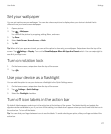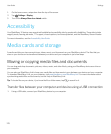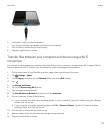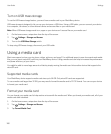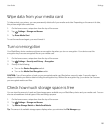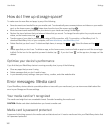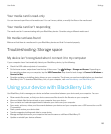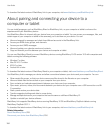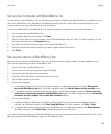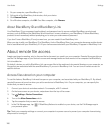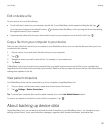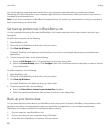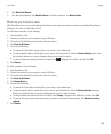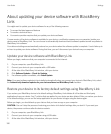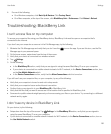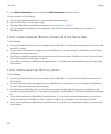Set up your computer with BlackBerry Link
The first time you open BlackBerry Link, you can give your computer a display name that identifies your computer on your
device and in BlackBerry Link. BlackBerry Link displays the default pictures, videos, and documents libraries on your
computer that you can sync with and access from your device.
To set up your BlackBerry ID with BlackBerry Link, make sure that your computer is connected to the Internet.
1. On your computer, open BlackBerry Link.
2. Type a display name for your computer. Click Next.
3. Select the music sources on your computer, such as Windows Media Player or iTunes. On a Mac computer, you can
also select the folders for your
Documents library.
4. If you have an Internet connection, sign in to or create a BlackBerry ID.
5. Select the checkboxes beside the devices you want to grant remote file access to.
6. Click Finish.
Set up your device in BlackBerry Link
When you set up your device in BlackBerry Link, you can give your device a display name. This name appears on your
device and also identifies your device in BlackBerry Link.
1. On your computer, open BlackBerry Link.
2. Connect your device to your computer using a USB cable.
3. If necessary, type the password for your device.
4. At the side of the BlackBerry Link window, click your device.
5. Type a display name for your device.
6. Do one of the following:
• To establish a permanent connection with your computer, on a Windows computer, select the Manage this
device with BlackBerry Link option. On a Mac computer, select the Link this device and this computer option.
• To establish a one-time connection with your computer, on a Windows computer, select the This is a one-time
connection; do not manage this device with BlackBerry Link option. On a Mac computer, select the Do not link
this device and this computer. This is a one-time connection. option.
7. Do one of the following:
• To add your device to BlackBerry Link without transferring data from an old device or updating the device
software, on a Windows computer, click Start Using My Device. On a Mac computer, click Next > Finish.
• To transfer data before you add your device to BlackBerry Link, on a Windows computer, click Switch Devices.
On a Mac computer, click Transfer Data. Follow the instructions on the screen.
If you want to stop associating your device with BlackBerry Link, you can remove your device from BlackBerry Link. If your
device is associated with a BlackBerry ID, sign out of BlackBerry ID first.
User Guide Settings
185