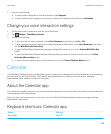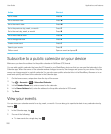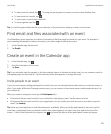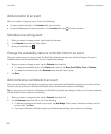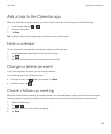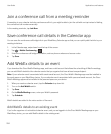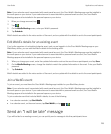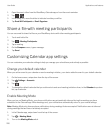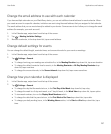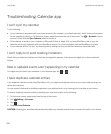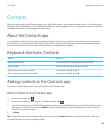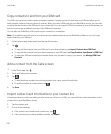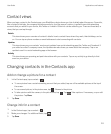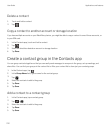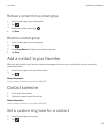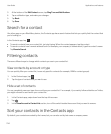Change the email address to use with each calendar
If you have multiple calendars on your BlackBerry device, you can set a different email address for each calendar. When
you create an event in a specific calendar, invitations are sent using the email address that you assigned to that calendar.
The email address that you use must already be added to your device. Some accounts don't allow you to change the email
address (for example, your work account).
1. In the Calendar app, swipe down from the top of the screen.
2.
Tap > Meeting Invitation Settings.
3. Beneath a calendar, in the drop-down list, tap an email address.
Change default settings for events
You can change the default length, reminder times, and snooze intervals for your events or meetings.
1. In the Calendar app, swipe down from the top of the screen.
2.
Tap Settings > General.
• To change how long your meetings are scheduled for, in the Meeting Duration drop-down list, tap a new duration.
• To change the default reminder time for events, in the Meeting Reminder or All-Day Meeting Reminder drop-
down list, tap a new time.
• To change the snooze intervals, in the Snooze Interval drop-down list, tap a new snooze time.
Change how your calendar is displayed
1. In the Calendar app, swipe down from the top of the screen.
2.
Tap Settings > General.
• To change the day that the week starts on, in the First Day of the Week drop-down list, tap a day.
• To change the week to a 5-day work week, or a 7-day full week, in the Week View drop-down list, tap an option.
• To view week numbers, turn on the Display Week Numbers switch.
• To change the date that the year starts on, in the First Week of the Year drop-down lists, tap a date.
• To change your daily working hours, in the Working Hours section, in the Start and End drop-down lists, tap a
time.
User Guide Applications and features
207