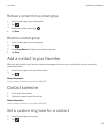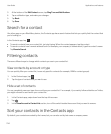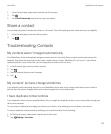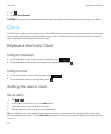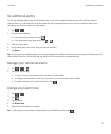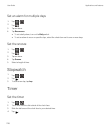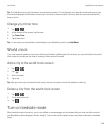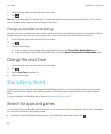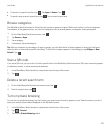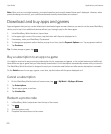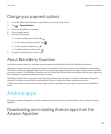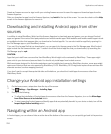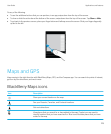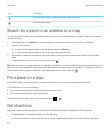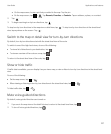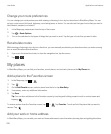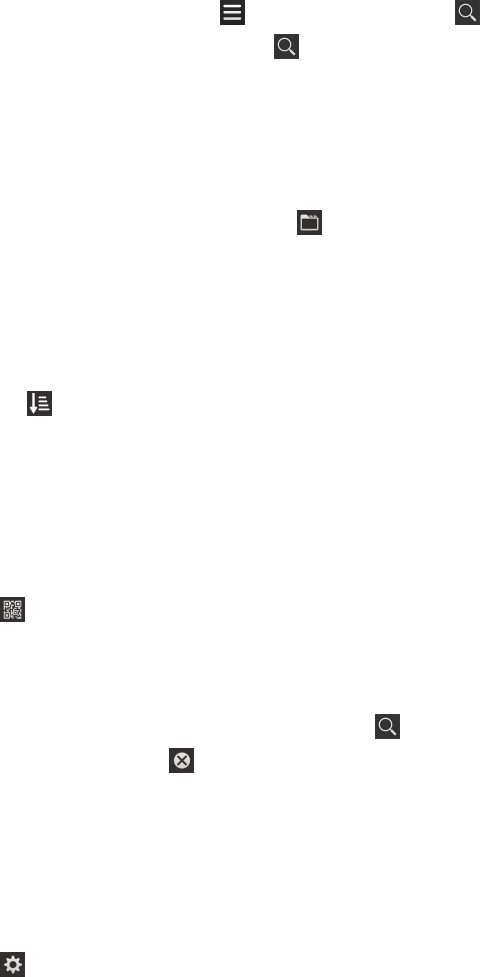
•
To search in a specific section, tap . Tap Apps or Games. Tap .
•
To search using a recent search term, tap . Tap a recent search term.
Browse categories
The BlackBerry World storefront is divided into two sections: games and apps. Within each section is a list of categories.
For example, in the games section, you can find categories such as arcade games, card games, and sports games.
1.
On the BlackBerry World home screen, tap .
2. Tap Games or Apps.
3. Tap a category.
4. If necessary, tap a subcategory.
Tip: After you browse to a subcategory of apps or games, you can filter the list of apps or games to show only free items,
items for sale, or items with a specific star rating. To filter a list of apps or games in a subcategory, tap All Apps or New
Arrivals. Tap .
Scan a QR code
If you see a QR code, you can scan it to find a specific item in the BlackBerry World storefront. QR codes commonly appear
on websites, posters, or other promotional materials.
1. In the BlackBerry World storefront, swipe down from the top of the screen.
2.
Tap .
Delete a recent search term
1.
On the BlackBerry World storefront home screen, tap .
2.
Next to a search term, tap .
Turn on private browsing
You can turn on private browsing if you don't want your recent search terms to appear on your Search screen or you don't
want your recently viewed items displayed on the My World screen.
1. In the BlackBerry World storefront, swipe down from the top of the screen.
2.
Tap > General.
3. Turn on the Private Browsing switch.
User Guide Applications and features
221