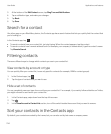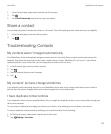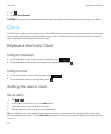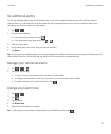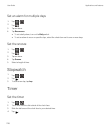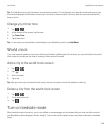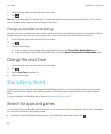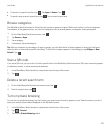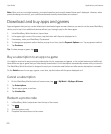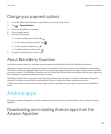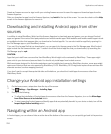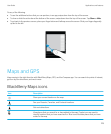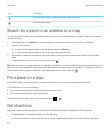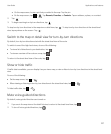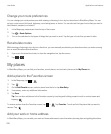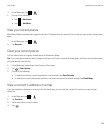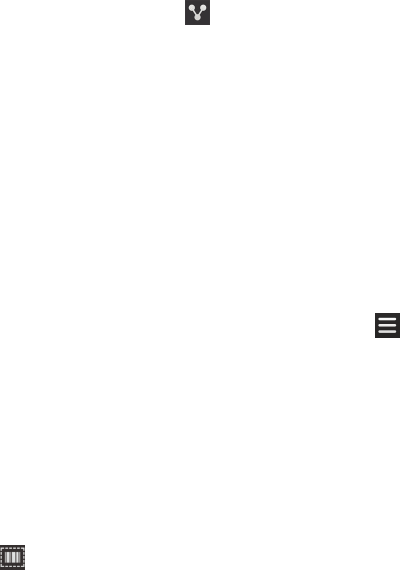
Note: After you turn on private browsing, your saved searches and recently viewed items aren't displayed. However, when
private browsing is turned off, your saved searches and recently viewed items are restored.
Download and buy apps and games
Apps and games that you buy can be deleted and downloaded again as many times as you want to on the same BlackBerry
device, and on up to four additional devices without your having to pay for the items again.
1. In the BlackBerry World storefront, tap an item.
2. In the upper-right corner of the screen, tap the button with the price displayed on it.
3. If necessary, enter your BlackBerry ID password.
4. To change your payment method before you pay for an item, tap the Payment Options icon. Tap a payment method.
5. Tap Purchase.
Tip: To share an app or game, tap .
Buy a subscription to an app or a game
You might be required to pay a recurring subscription fee for some apps and games, or for certain features and additional
items within an app or game that you have already downloaded. Your subscription automatically renews until you cancel it.
The
BlackBerry World storefront is designed to send you a reminder email before and after each subscription is renewed.
On the Details screen for an app, a game, or an item, tap the button with the price displayed on it.
Cancel a subscription
1.
On the BlackBerry World storefront home screen, tap > My World > My Apps & Games.
2. Tap Subscriptions.
3. Tap an app, a game, or an item.
4. Tap Unsubscribe.
Redeem a promo code
1. In BlackBerry World, swipe down from the top of the screen.
2.
Tap .
3. Enter the promo code.
4. Complete the instructions on the screen.
User Guide Applications and features
222