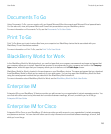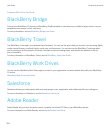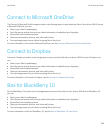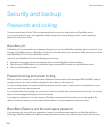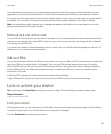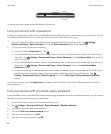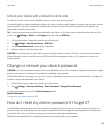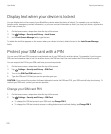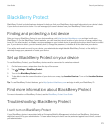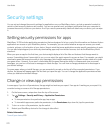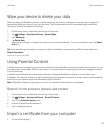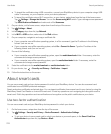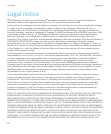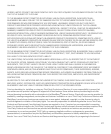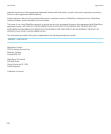• To set your device to remember the format of the password that you type in a password field (numeric or
alphanumeric), turn on the Smart Password Entry switch.
• To set your device to lock when you remove your smart card from your device or BlackBerry Smart Card Reader,
turn on the Lock on Card Removal switch.
Import a certificate from a smart card
You can import a certificate from a microSD smart card inserted in your BlackBerry device, or a BlackBerry Smart Card
Reader that is paired with your device using Bluetooth technology.
1. On the home screen, swipe down from the top of the screen.
2.
Tap Settings > Security and Privacy > Smart Card > Import Certificates.
3. Follow the instructions on the screen.
Store your smart card password on your device
You can set your BlackBerry device to temporarily store your smart card password, so that you don't have to enter it as
often. To clear the cache, lock your device.
1. On the home screen, swipe down from the top of the screen.
2.
Tap Settings > Security and Privacy > Smart Card.
3. Turn on the PIN Caching switch.
Turn off LED notifications for a smart card
The red LED flashes when your BlackBerry device accesses data on a smart card. You can turn off this indicator.
1. On the home screen, swipe down from the top of the screen.
2.
Tap Settings > Security and Privacy > Smart Card.
3. Turn off the LED Activity Indicator switch.
User Guide Security and backup
275