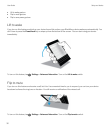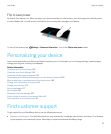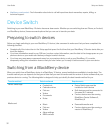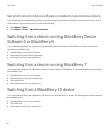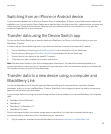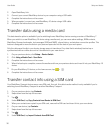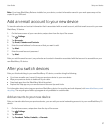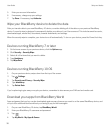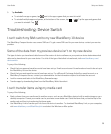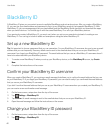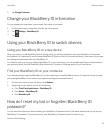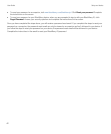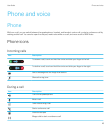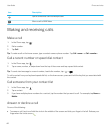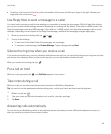5. Enter your account information.
6. If necessary, change any sync settings.
7. Tap Done. If necessary, tap Authorize.
Wipe your BlackBerry device to delete the data
After you transfer data to your new BlackBerry 10 device, consider deleting all of the data on your previous BlackBerry
device. A security wipe is designed to permanently delete your data so it can't be recovered. This includes email accounts,
downloaded apps, media files, documents, browser bookmarks, and settings.
When the security wipe is complete, your device turns off automatically. To turn on your device, press the Power/Lock key.
Devices running BlackBerry 7 or later
1. On the home screen of your previous device, click the Options app.
2. Click Security > Security Wipe.
3. Select all of the items that you want to delete.
4. Type blackberry.
5. Tap Wipe Data.
Devices running BlackBerry 10 OS
1. On your previous device, swipe down from the top of the screen.
2.
Tap Settings.
3. Tap Security and Privacy > Security Wipe.
4. Type blackberry.
5. Tap Delete Data.
If you're planning to give away or recycle your device, remember to also remove your SIM card and media card.
Download your apps from BlackBerry World
Apps and games that you buy can be downloaded again as many times as you want to on the same BlackBerry device, and
on up to four additional devices without your having to pay for the items again.
1. On your new BlackBerry 10 device, tap BlackBerry World.
2. Enter your BlackBerry ID username and password.
3.
Tap .
4. Tap My World > My Apps & Games.
User Guide Setup and basics
38