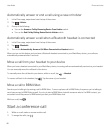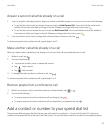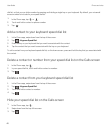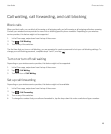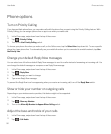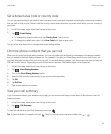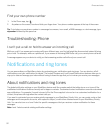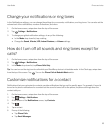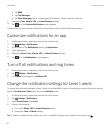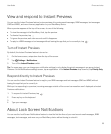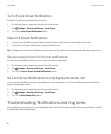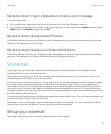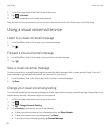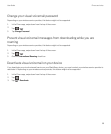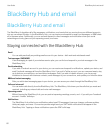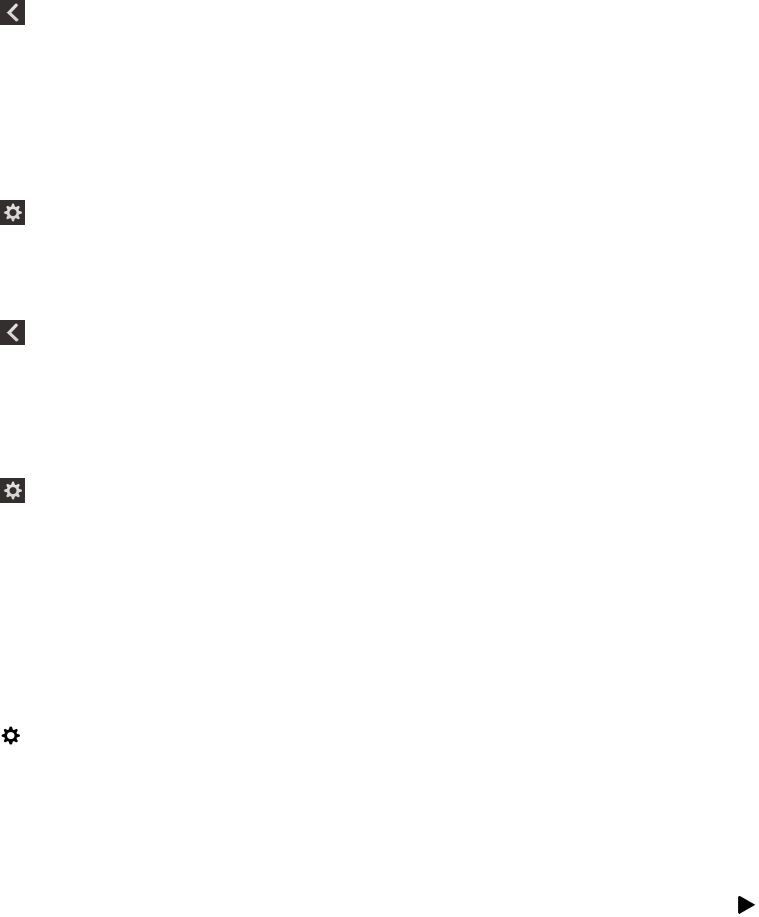
• Tap BBM.
• Tap Text Messages.
• Tap Other Messaging, which includes apps like Facebook, Twitter, LinkedIn, and more.
7. Change the Tone, Vibrate, LED, or Instant Previews settings.
8.
Tap until the Contacts Notifications screen appears.
Contacts that you set customized notifications for are listed on the Contacts Notifications screen.
Customize notifications for an app
1. On the home screen, swipe down from the top of the screen.
2.
Tap Settings > Notifications.
3. At the bottom of the Notifications screen, tap Applications.
4. Tap an application.
5. Change the Sound, Tone, Vibrate, LED, or Instant Previews settings.
6.
Tap until the Notifications screen appears.
Turn off all notifications and ring tones
1. On the home screen, swipe down from the top of the screen.
2.
Tap Settings > Notifications.
3. In the Mode drop-down list, tap All Alerts Off.
Change the notification settings for Level 1 alerts
To change the notification settings for Level 1 alerts, in the BlackBerry Priority Hub settings you need to first add a rule and
select the Enable Level 1 Alert check box on the Add Rule screen.
1. On the home screen, swipe down from the top of the screen.
2.
Tap Settings > Notifications.
3. Under Customization, tap Level 1.
4. Do any of the following:
• Turn on the Sound, LED, or Instant Previews switch.
• Change the Tone or Vibrate settings.
Tip
: To test the changes that you made to the Level 1 notification settings, at the bottom of the screen, tap .
User Guide Phone and voice
54