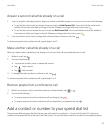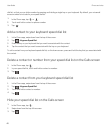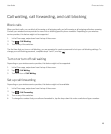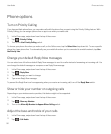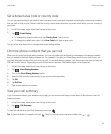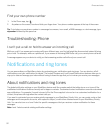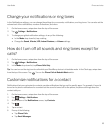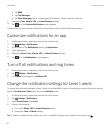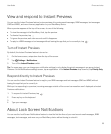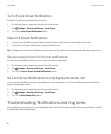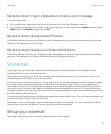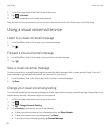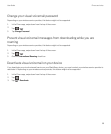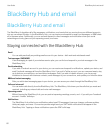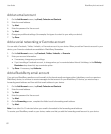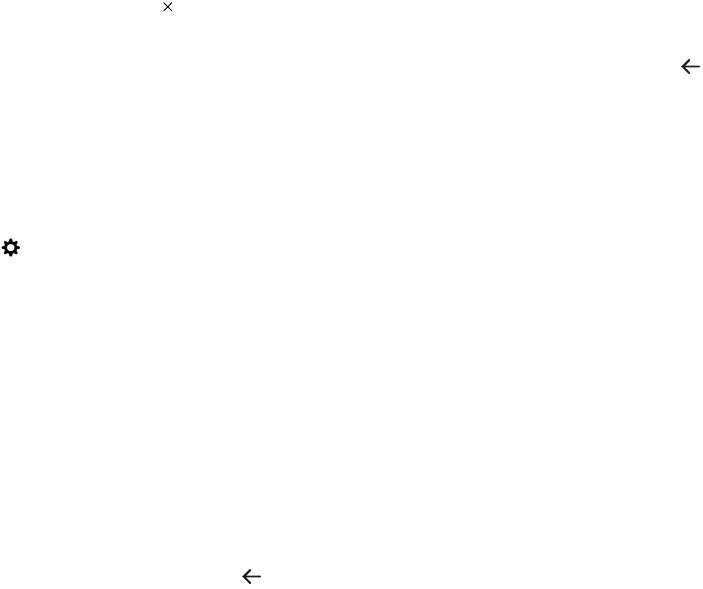
View and respond to Instant Previews
You can use the Instant Previews feature to view previews of incoming email messages, BBM messages, text messages
(SMS and MMS), and more from any application on your BlackBerry device.
When a preview appears at the top of the screen, do one of the following:
• To view the message in the BlackBerry Hub, tap the preview.
• To dismiss the preview, tap .
• To ignore the preview, wait a few seconds until it disappears.
• To reply to a BBM message or text message without leaving the app that you're currently in, tap .
Turn off Instant Previews
By default, the Instant Previews feature is turned on.
1. On the home screen, swipe down from the top of the screen.
2.
Tap Settings > Notifications.
3. Turn off the Instant Previews switch.
Tip: For some apps, you can change your notification settings to only display the priority messages in an app as Instant
Previews. On the Notifications settings screen, tap an application. In the Instant Previews drop-down list, tap Priority Only.
Respond directly to Instant Previews
You can use the Instant Previews feature to reply to your BBM messages and text messages (SMS and MMS) without
leaving the app that you're currently in.
While you're responding to a preview, incoming messages outside of the current conversation aren't displayed as Instant
Previews notifications.
1.
To respond to Instant Previews, tap .
2. Press any key on the keyboard.
3.
4. Type your message.
About Lock Screen Notifications
You can use the Lock Screen Notifications feature to view the first few lines of your most recent email messages, BBM
messages, text messages, and more on your BlackBerry device without having to unlock it.
User Guide Phone and voice
55