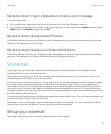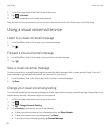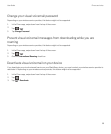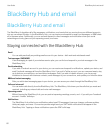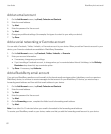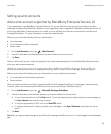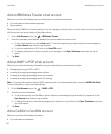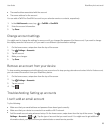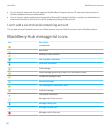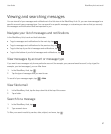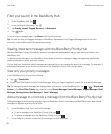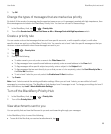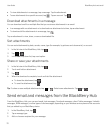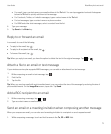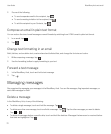• The email address associated with the account
• The server address for the account
You can add a CalDAV or CardDAV account to sync calendar events or contacts, respectively.
1.
In the Add Account screen, tap > CalDAV or CardDAV.
2. Enter the account information.
3. Tap Done.
Change account settings
You might want to change the settings for an account if you changed the password for the account, if you want to change
the display name for the account, or if you want to use different synchronization settings.
1. On the home screen, swipe down from the top of the screen.
2.
Tap Settings > Accounts.
3. Tap an account.
4. Make your changes.
5. Tap Save.
Remove an account from your device
To stop receiving messages and notifications for an account and to stop syncing calendar and contact info for that account,
you can remove the account from your BlackBerry device.
1. On the home screen, swipe down from the top of the screen.
2.
Tap Settings > Accounts.
3. Tap an account.
4.
Tap .
Troubleshooting: Setting up accounts
I can't add an email account
Try the following:
• Make sure that your email address and password have been typed correctly.
• Make sure that your device is connected to a mobile or Wi-Fi network.
•
Add the email account using advanced setup. On the home screen, swipe down from the top of the screen. Tap
Settings > Accounts > > . Tap the type of account that you want to add. You might need to get additional
information about your account from your administrator or email service provider.
User Guide BlackBerry Hub and email
65