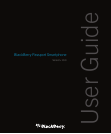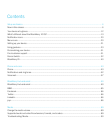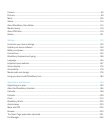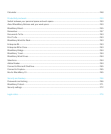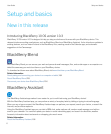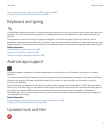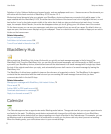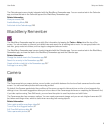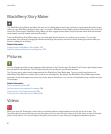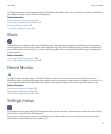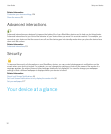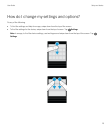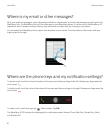Splashes of color, flattened buttons and screen layouts, and new wallpaper and icons – these are some of the elements you
will notice with the fresh new look of BlackBerry 10 OS version 10.3.
Modernized visual elements help you navigate your BlackBerry device and improve your productivity within apps. In the
apps installed with the BlackBerry 10 OS, the action bar at the bottom of the screen uses color to highlight the next, or next
best action. Icons for key tasks remain visible in the action bar to help you stay productive and get work done. In some
apps, for example
Adobe Reader, the action bar disappears when you scroll, giving you a full-screen view of the content.
On the home screen you can see your open apps, and when you swipe left you can see all your apps. By default, when no
apps are open, the home screen displays only your wallpaper. There is no restriction on the number of apps you can add to
folders on the home screen.
Related information
Set your wallpaper,177
Add folders to the home screen,194
Turn off icon labels in the action bar,177
BlackBerry Hub
With a single tap, BlackBerry Hub Instant Actions let you quickly sort and manage messages in the list view of the
BlackBerry Hub! From the BlackBerry Hub, you can also file sent email messages, set how frequently an IMAP account
syncs with your
BlackBerry device, download and save all the attachments in an email message with a single tap, delete
the text of the original email when you reply, and automatically save a draft version of an email message by leaving the
BlackBerry Hub.
The BlackBerry Hub has been updated to improve the relevance of suggested contacts. The BlackBerry Hub suggests
contacts that are associated with the email account you are sending the email message from and that you have
communicated with in the last 60 days.
Related information
Manage your messages with BlackBerry Hub Instant Actions,74
File an email,73
Add an IMAP or POP email account,64
Download attachments in a message,70
Reply to or forward an email,71
Calendar
The Calendar app now has an agenda view and a Meeting mode feature. The agenda view lets you see your appointments
and tasks for the week. The Meeting mode feature automatically changes the notification behavior of your BlackBerry
device when the device detects that you have a meeting or an event scheduled in the Calendar app. For example, you can
set Meeting mode to automatically turn off all notifications or notify you for phone calls only when you are in a meeting.
When the meeting ends, your notifications return to your normal settings.
User Guide Setup and basics
8