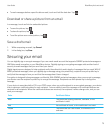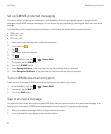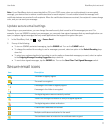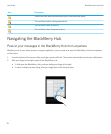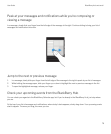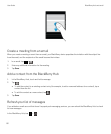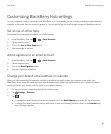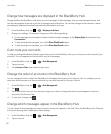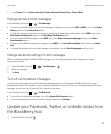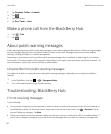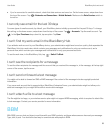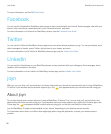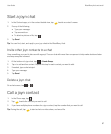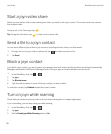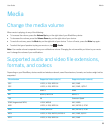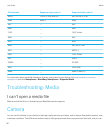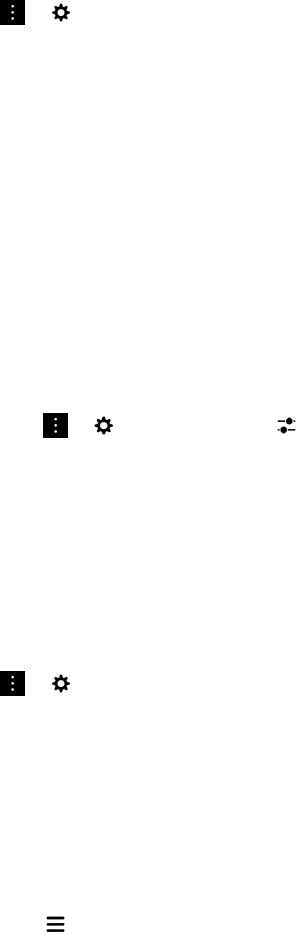
3. In the Show in list, tap Show in Hub Only, Show in Separate Account Only or Show in Both.
Change options for text messages
In the BlackBerry Hub, tap > > Text Messages.
• To receive a notification when your sent text messages are delivered or read, under SMS or MMS, turn on the Confirm
Delivery
switch or the Confirm Read switch.
• To allow other devices to see when you receive or read a text message with an attachment, under MMS, turn on the
Allow Delivery Confirmation switch or the Allow Read Confirmation switch.
• To block unwanted MMS messages, under MMS, turn on the Reject Anonymous Messages switch or the Reject
Advertisements switch.
• To stop receiving MMS messages while roaming, under MMS, in the Auto Retrieval Mode drop-down list, tap Home
Only
.
• To change the background color of text message conversations, turn the Dark Background switch on or off.
Change advanced settings for text messages
With the advanced settings for SMS and MMS messages, you can allow special characters, change your routing
preference, and more.
1.
In the BlackBerry Hub, tap > > Text Messages > .
2. Make your changes.
3. Tap Save.
Turn off cell broadcast messages
Your service provider might send you cell broadcast messages when you're using your BlackBerry device in certain
geographical locations (for example, to tell you about local weather conditions). There is no charge associated with these
messages, but you can turn off them off if you'd rather not see them.
In the BlackBerry Hub, tap > > Cell Broadcast.
• To turn off all cell broadcast messages, turn off the Enable Cell Broadcast switch.
• To turn off messages from a specific channel, beside a channel, tap Remove.
Update your Facebook, Twitter, or LinkedIn status from
the BlackBerry Hub
1.
In the BlackBerry Hub, tap .
User Guide BlackBerry Hub and email
83