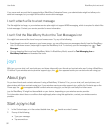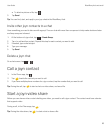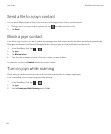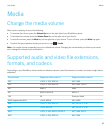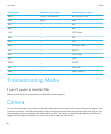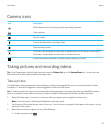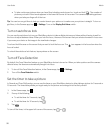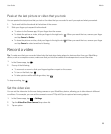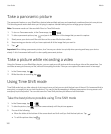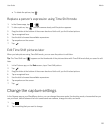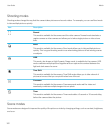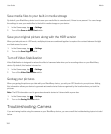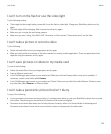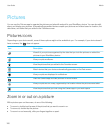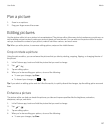Take a panoramic picture
The panoramic feature on your BlackBerry device takes multiple pictures and seamlessly combines them into one picture.
This shooting mode works well when you're trying to capture a breath-taking vista or a large group of people.
Note: Panorama mode can't be used with Burst or Time Shift mode.
1.
To turn on Panorama mode, in the Camera app, tap > .
2.
To take a panoramic picture, tap and pan in the direction of the image that you want to capture.
3. Slowly move your device until the solid box on the screen fills the box outline.
4. Keep moving your device until you have captured all of the image that you want to.
5.
Tap .
Important: When taking a panoramic picture, don't move your device too quickly when panning and keep your device
steady. A lot of movement will result in a low-quality panoramic picture.
Take a picture while recording a video
Using the Camera on your BlackBerry device, you can capture a still picture while recording a video at the same time. You
can take as many pictures as you like, without interrupting the video. Now you can capture the same event in two ways!
1.
In the Camera app, tap .
2.
While the video is recording, tap .
Using Time Shift mode
Time Shift mode lets you take a bunch of pictures at once so that you can pick the best one of the set. Did someone blink in
every shot, or cough just as you took the picture? You can fix that by swapping in different expressions for any person until
everybody is picture perfect. You can also save the Time Shift pictures you take and edit them later.
Take the best picture possible using Time Shift mode
1.
In the Camera app, tap > .
2.
To take the picture, tap . Hold the camera steady until the picture appears.
3. Do one of the following:
• Move the slider at the bottom of the screen back and forth until you find the best picture. Tap .
• To edit the picture later, tap .
User Guide Media
100