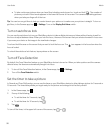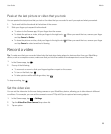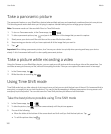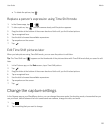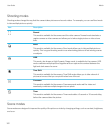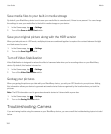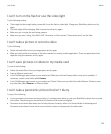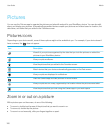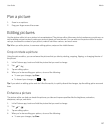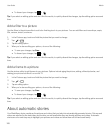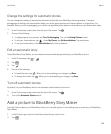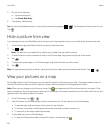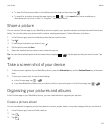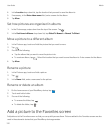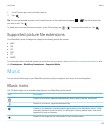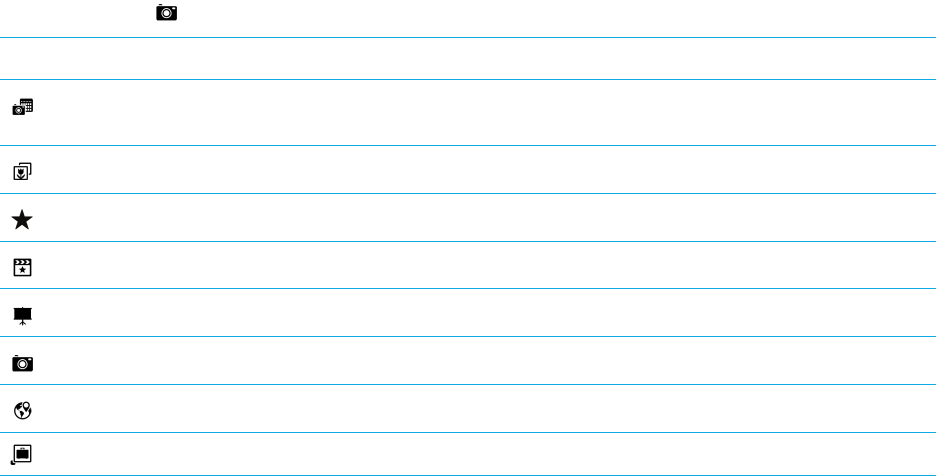
Pictures
You can use the Pictures app to organize the pictures you take with and add to your BlackBerry device. You can also edit,
share, and display your pictures. Automatically generated stories compile your pictures and videos based on location, the
date taken, and items that you added to the Favorites screen.
Pictures icons
Depending on your device model, some of these options might not be available to you. For example, if your device doesn't
have a camera, the does not appear.
Icon Description
View all of your pictures organized by the date that you took the pictures or added the
pictures to your BlackBerry device.
View your picture albums.
View the pictures that you added to the Favorites screen.
Watch stories that your device automatically generates on the Date screen.
View your pictures displayed in a slideshow.
Start the Camera app and take pictures or record videos.
View your pictures on a map, organized by the location where the pictures were taken.
View the pictures that you took using the Camera app in your work space.
Zoom in or out on a picture
With a picture open on the screen, do one of the following:
• To zoom in, double-tap the area of the picture that you want to zoom in on.
• To zoom out, double-tap the picture.
• To zoom in or out manually, slide your fingers together or apart.
User Guide Media
106