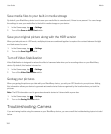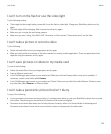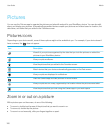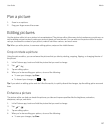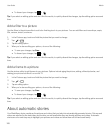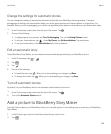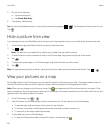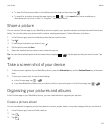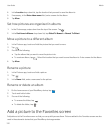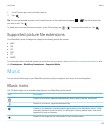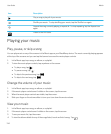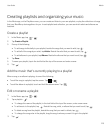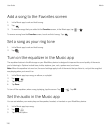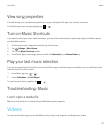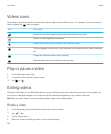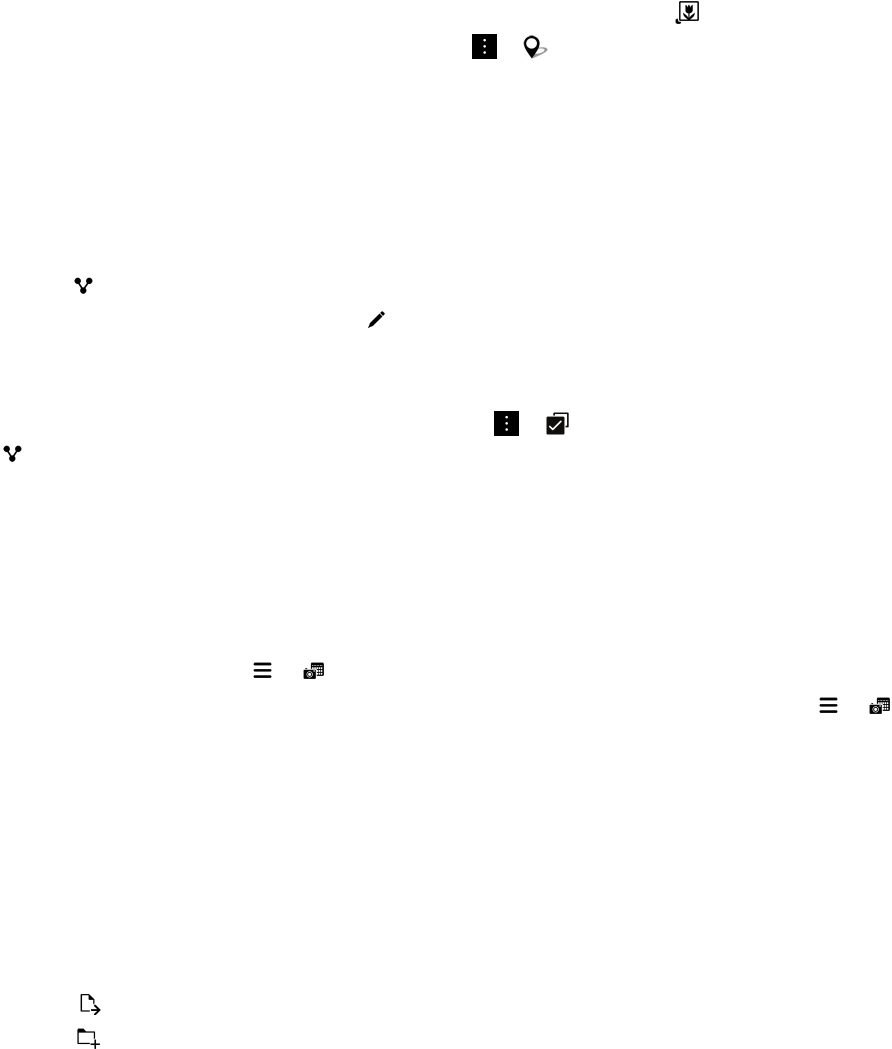
• To view all of the pictures taken in the visible area of the map on the screen, tap .
• To search for a location to move the map view to, tap > . In the search field, enter an address or
descriptive word, such as "coffee" or "hospital." Tap a search result.
Share a picture
You can use the Pictures app on your BlackBerry device to capture your special moments and share them with friends and
family. You can also share your pictures with contacts, meeting participants, Twitter followers, and others.
1. In the Pictures app, touch and hold the picture that you want to share.
2.
Tap .
3.
To edit the picture before you share it, tap .
4. Edit the picture and tap Save.
5. Select the method that you want to use to share the picture.
Tip: You can share multiple pictures at the same time by tapping > . Tap the pictures that you want to share. Tap
.
Take a screen shot of your device
1. To take a screen capture of your BlackBerry device, press the Volume Up key and the Volume Down key at the same
time.
2. To view your screen shot, do one of the following:
• In the Pictures app, tap > .
• If you have BlackBerry Balance on your device, switch to your work space. In the Pictures app, tap > .
Organizing your pictures and albums
In the Pictures app on your BlackBerry device, you can create albums to organize your pictures.
Create a picture album
You can use albums to organize your pictures based on events, people, dates, or any other category that you can think of.
1. In the Pictures app, touch and hold a picture.
2.
Tap .
3.
Tap .
User Guide Media
111