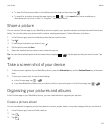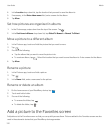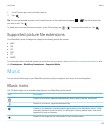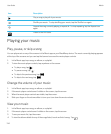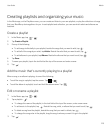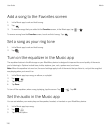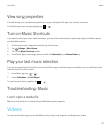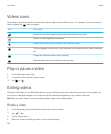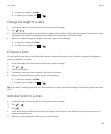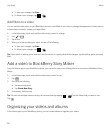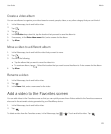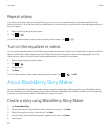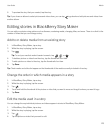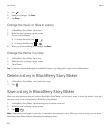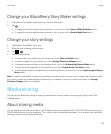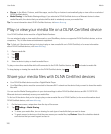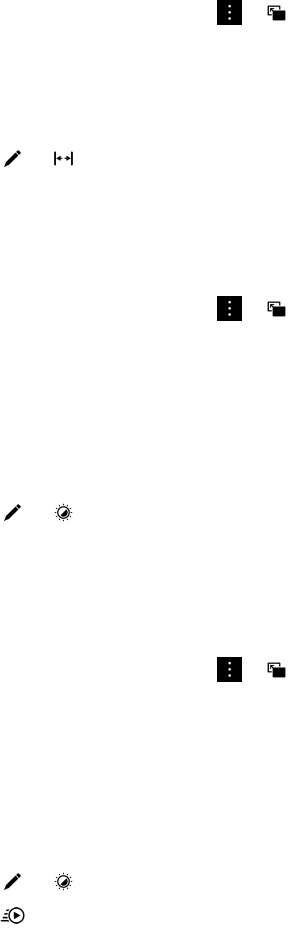
• To save your changes, tap Save.
• To discard your changes, tap > .
Change the length of a video
1. In the Videos app, touch and hold the video that you want to change.
2.
Tap > .
3. Touch and hold the paddle icons and slide your finger until your video is the length that you want. The section of video
that plays for the length of time between the paddle icons is the length of the revised video.
4. When you're done changing the length of the video, do one of the following:
• To save your changes, tap Save.
• To discard your changes, tap > .
Enhance a video
You can use the video editor on your BlackBerry device to improve the quality of your videos by changing the brightness,
contrast, saturation, and more.
1. In the Videos app, touch and hold the video that you want to change.
2.
Tap > .
3. Tap an editing option.
4. If necessary, move the slider to achieve the effect that you want.
5. When you're done editing your video, do one of the following:
• To save your changes, tap Save.
• To discard your changes, tap > .
Tip
: If you select an editing option and don't like the results, to quickly discard the changes, tap the editing option a second
time.
Add slow motion to a video
1. In the Videos app, touch and hold the video that you want to change.
2.
Tap > .
3.
Tap .
4. Touch and hold the paddle icons and slide your finger until the section of the video that you want to slow down is in
between the paddle icons.
5. When you're done editing the video, do one of the following:
User Guide Media
119