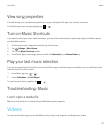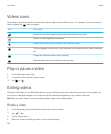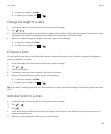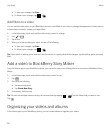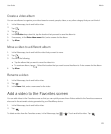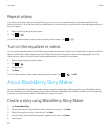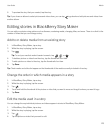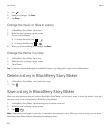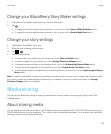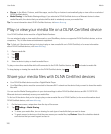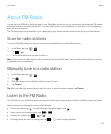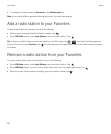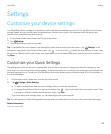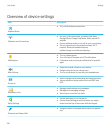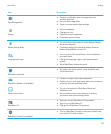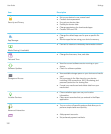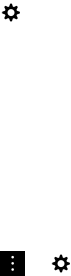
Change your BlackBerry Story Maker settings
1. In BlackBerry Story Maker, swipe down from the top of the screen.
2.
Tap .
• To change the resolution that stories are saved in, turn on or turn off the Save in 1080p Resolution switch.
• To change the location where stories are saved to, turn on or turn off the Save to Media Card switch.
Change your story settings
1. In BlackBerry Story Maker, tap a story.
2. While the story is playing, tap the screen.
3.
Tap > .
4. Do any of the following:
• To remove titles and credits from your stories, turn off the Titles and Credits switch.
• To remove collages from your stories, turn off the Arrange Pictures in Collages switch.
• To arrange pictures and videos in chronological order, turn off the Automatically Reorder Media switch.
• To keep videos the length that you recorded them, turn off the Automatically Trim Videos switch.
• To automatically adjust the length of stories to match the music you choose, turn on the Adjust Length of Story to
Music switch.
Note
: If a switch is unavailable, it means that the theme currently used in your story doesn't support that setting or that the
story doesn't contain any media affected by that setting. For example, if your story contains only videos, the Arrange
Pictures in Collages switch is unavailable.
Media sharing
You can use your BlackBerry device to share your media files in a variety of ways, including using Play on and DLNA
Certified devices.
About sharing media
You can wirelessly share the media files on your BlackBerry device with supported Wi-Fi CERTIFIED Miracast devices and
DLNA Certified devices, such as computers, TVs, or other home entertainment equipment. You can share your media files
wirelessly using one of the following methods:
User Guide Media
125