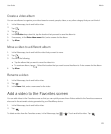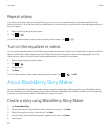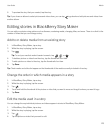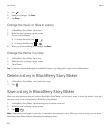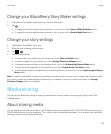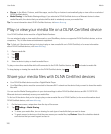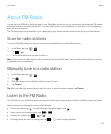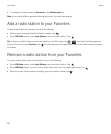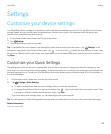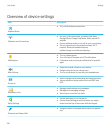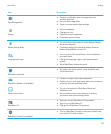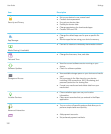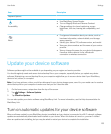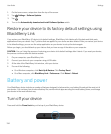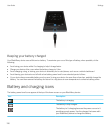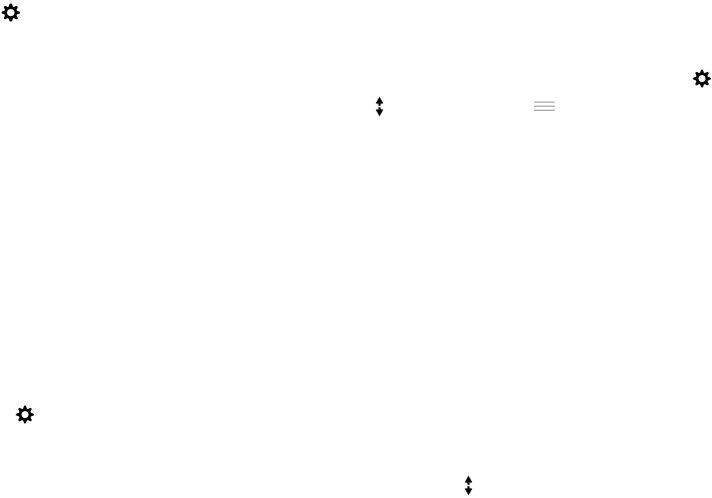
Settings
Customize your device settings
Your BlackBerry device is designed to provide you with extensive customization and control. You can take it out of the box
and get started, but you can also tailor and optimize your device for your needs. Get acquainted with the options and
discover more about what your device can do.
1. On the home screen, swipe down from the top of the screen.
2.
Tap Settings.
3. Tap the item that you want to customize.
Tip: To customize the order of items in the Settings list, swipe down from the top of the screen. Tap Settings. In the
Settings list, swipe down from the top of the screen. Tap . Touch and hold beside the item you want to move. Drag
the item to a different location and release your finger. When you are finished, swipe down from the top of the screen and
tap Done.
Customize your Quick Settings
The settings menu that you access by swiping down from the top of the screen is designed to show the settings you use
most often. You can choose which settings appear, as well as their positions, so that you can quickly get to the settings that
are most important to you. Quickly put your BlackBerry device into airplane mode or bedside mode, turn off your alarm, or
turn on the flashlight!
1. On the home screen, swipe down from the top of the screen.
2.
Tap Settings > Quick Settings.
• To add or remove items from your quick settings, select or clear the checkboxes.
• To change the positions of items in your quick settings, tap . Touch and hold the item you want to move. Drag
the item to a different location and release your finger. Tap Save.
If you have many quick settings items, you can swipe right or left to see them all.
Tip
: You can access your Quick Settings within any app when you swipe down from the top of the screen with two fingers.
Related information
Show the menus,27
User Guide Settings
129