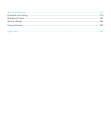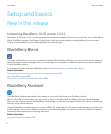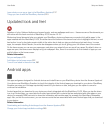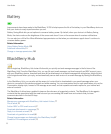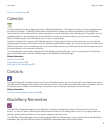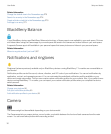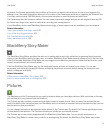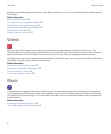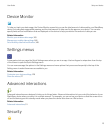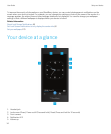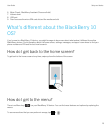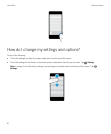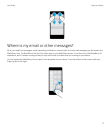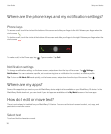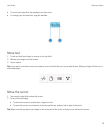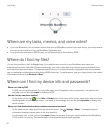Device Monitor
To help you track your data usage, the Device Monitor screen lets you see the total amount of data used by your BlackBerry
device, including data usage while roaming, and the total amount of data used by the apps on your device. You can also
specify limits and set notifications that are displayed on the device to help you monitor the amount of data you use.
Related information
Monitor your wireless data usage,165
Manage your mobile data settings,148
Set a monthly data limit notification,148
Settings menus
A new gesture lets you open the Quick Settings menu when you are in an app. Use two fingers to swipe down from the top
of the screen to open the Quick Settings menu.
You can now rearrange the options in the Settings menu and move options that you access frequently to the top of the
Setting menu to make them more accessible to you.
Related information
Customize your device settings,129
Show the menus,27
Advanced interactions
Advanced interactions are designed to help you do things faster. Advanced interactions let you control the behavior of your
BlackBerry device when you move it in a certain manner. For example, you can set up your device so that the screen turns
off and the device goes into standby mode when you place the device face down on a flat surface.
Related information
Advanced interactions,31
Security
User Guide Setup and basics
13