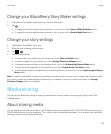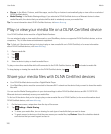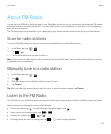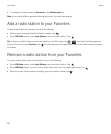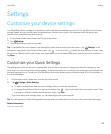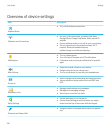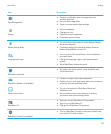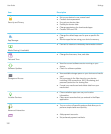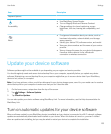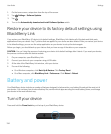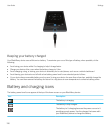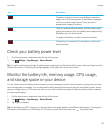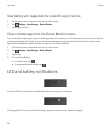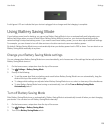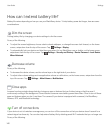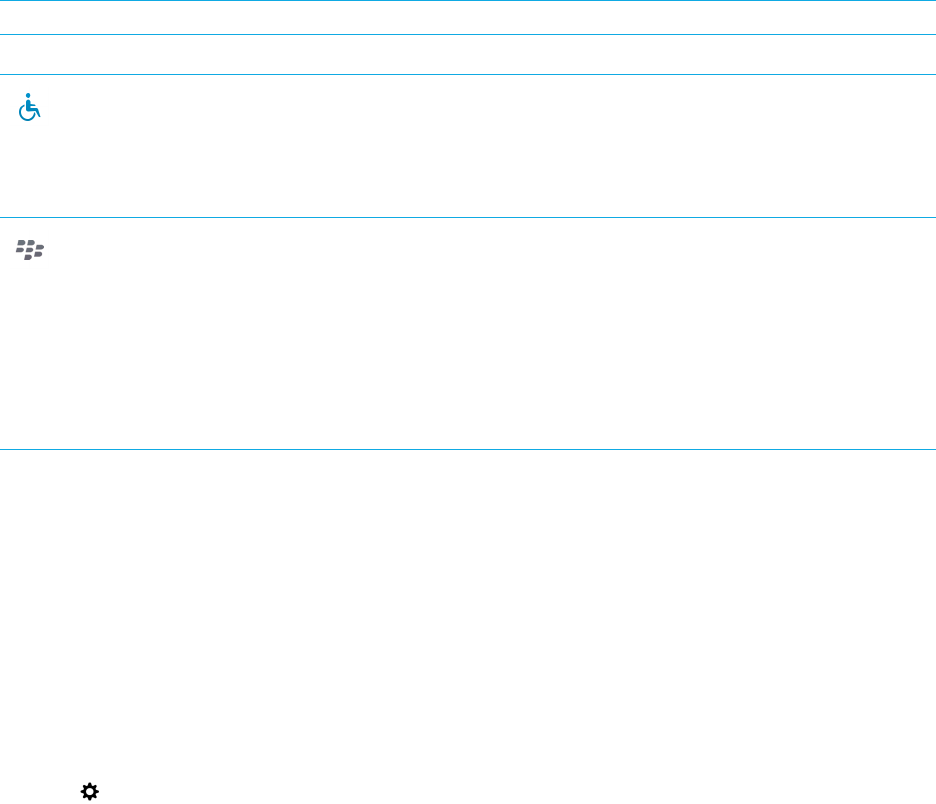
Item Description
Payment Options
Accessibility
• Use BlackBerry Screen Reader.
• Turn on Magnify Mode and Reverse Contrast.
• Change settings for closed captioning, screen
brightness, font size, hearing aid compatibility, and
TTY.
About
• Find general information about your device, such as
hardware information, network details, and storage
space capacity.
• Identify your device PIN, software version, and model.
• View your phone number and the name of your service
provider.
• View or change the name for your device that appears
if another device detects it over a Bluetooth
connection or wireless connection.
Update your device software
Software updates might not be available to you depending on your region and service provider.
You should regularly create and save a device backup file on your computer, especially before you update any device
software. Maintaining a current backup file on your computer might allow you to recover device data if your BlackBerry
device is lost, stolen, or corrupted.
Note
: If you have pictures, videos, and other data saved to your device storage space, save it to your media card or create a
device backup file on your computer to make sure that you don't lose the data.
1. On the home screen, swipe down from the top of the screen.
2.
Tap Settings > Software Updates.
3. Tap Check for Updates.
You can also update your device software using BlackBerry Link. For more information, see the Help documentation for
BlackBerry Link.
Turn on automatic updates for your device software
When a software update for your BlackBerry device is available and your device is connected to a Wi-Fi network, software
updates are automatically downloaded and installed on your device. When this feature is turned on, you aren't notified
when an update starts installing, but you may be asked to restart your device to complete the installation.
User Guide Settings
133